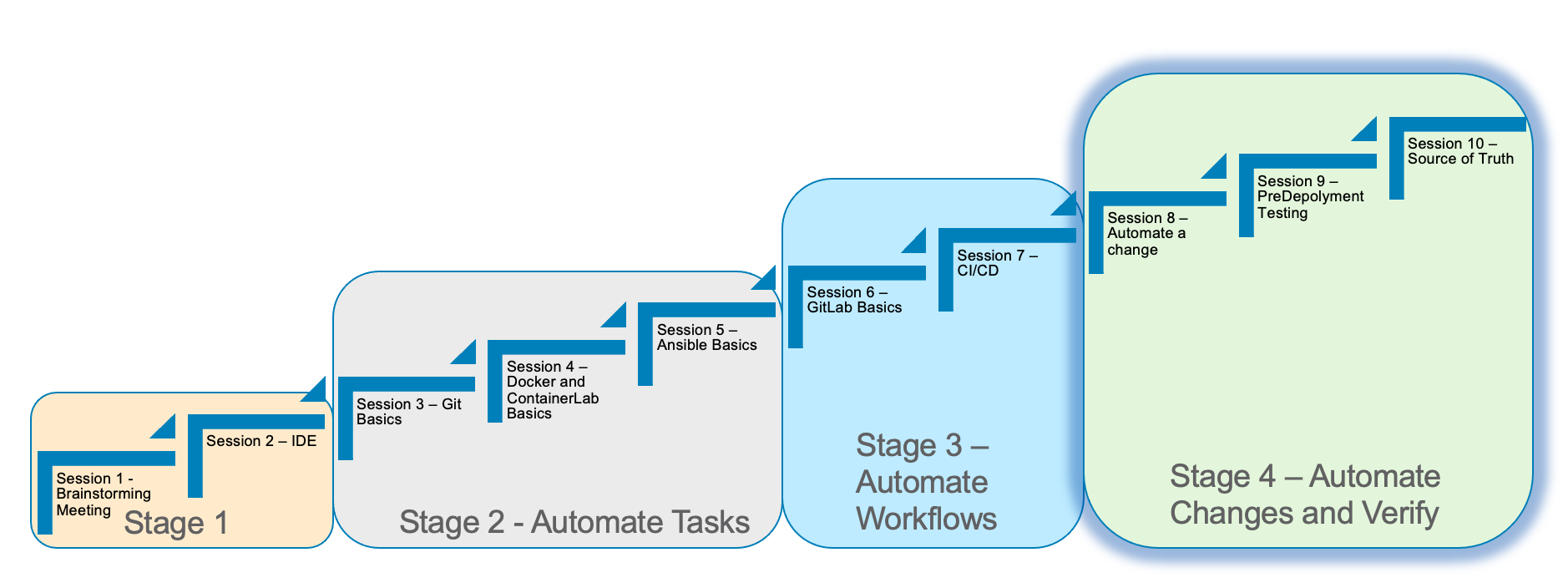
Stage 4 Source Of Truth
Estimated time to complete: 45 minutes
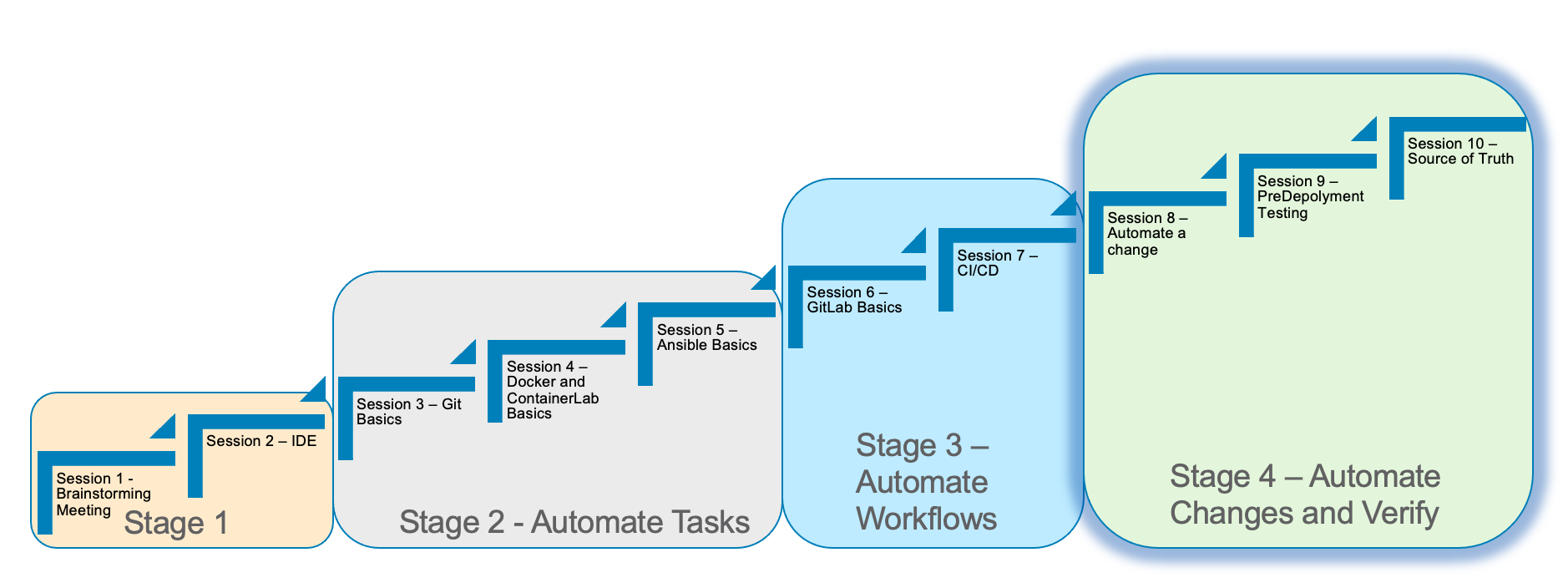
In Stage 4, we will discuss what a source of truth is and how it is related to network automation.
We will run through some of the concepts to understand how to use Nautobot as a source of truth to validate changes.
Using a source of truth (SoT) will define the intended or desired state of the network infrastructure and help validate changes before they are pushed to production.
Here are the requirements for Stage 4
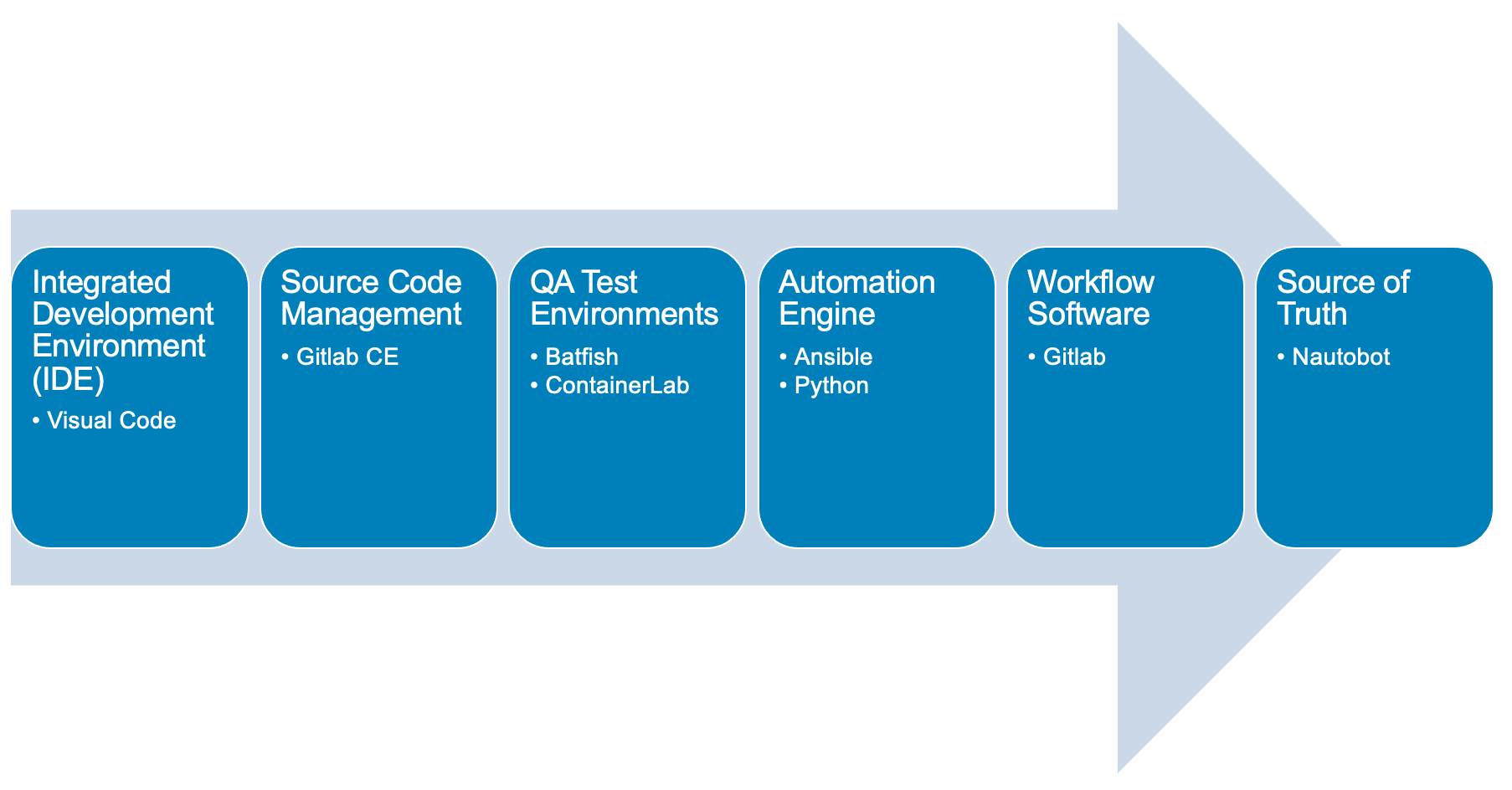
Here is a diagram of Stage 4. This shows all the technology we will be using in Stage 4.
It also defines the use cases we will be working on in Stage 4.
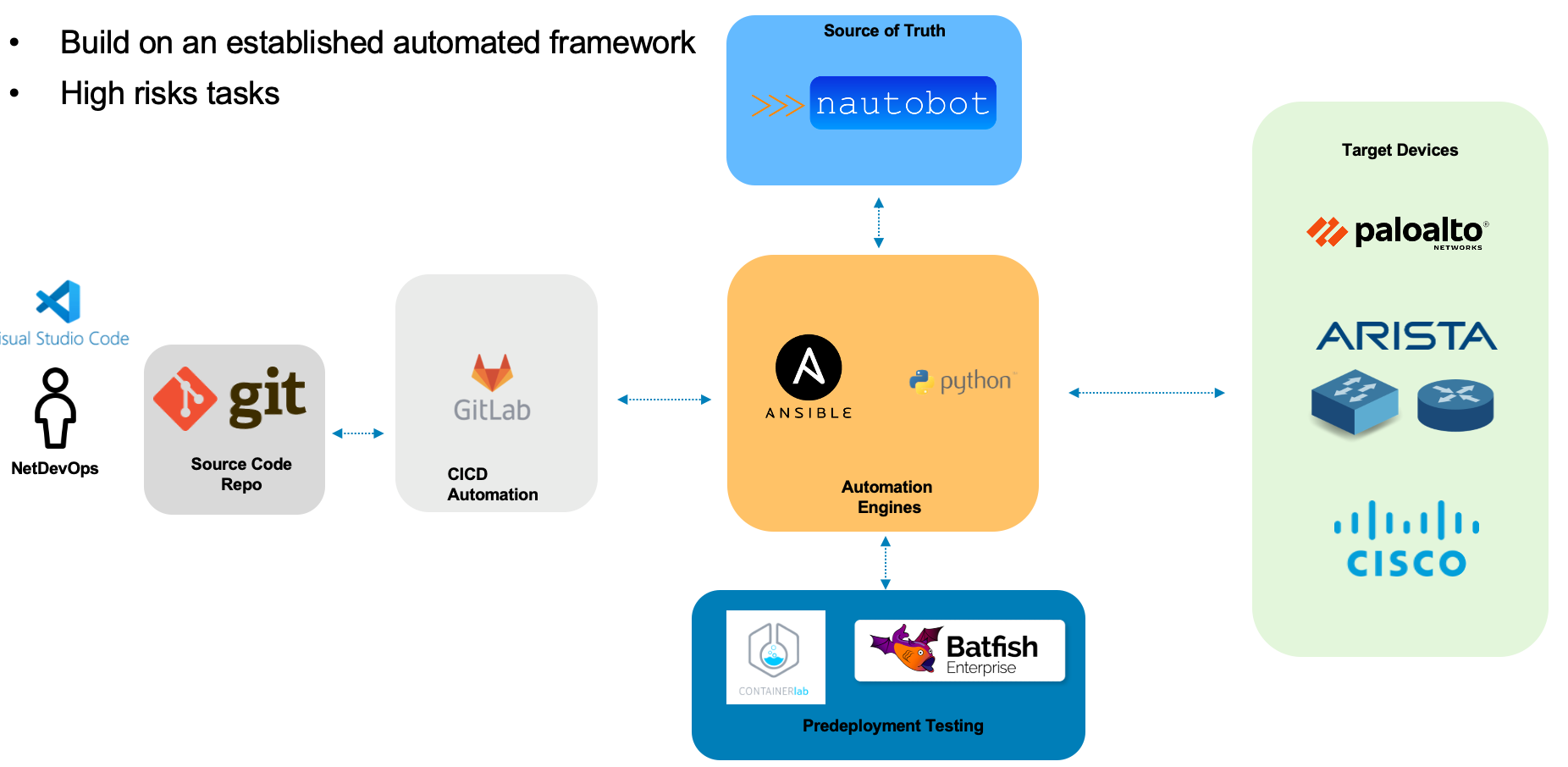
Here is a summary of Stage 4
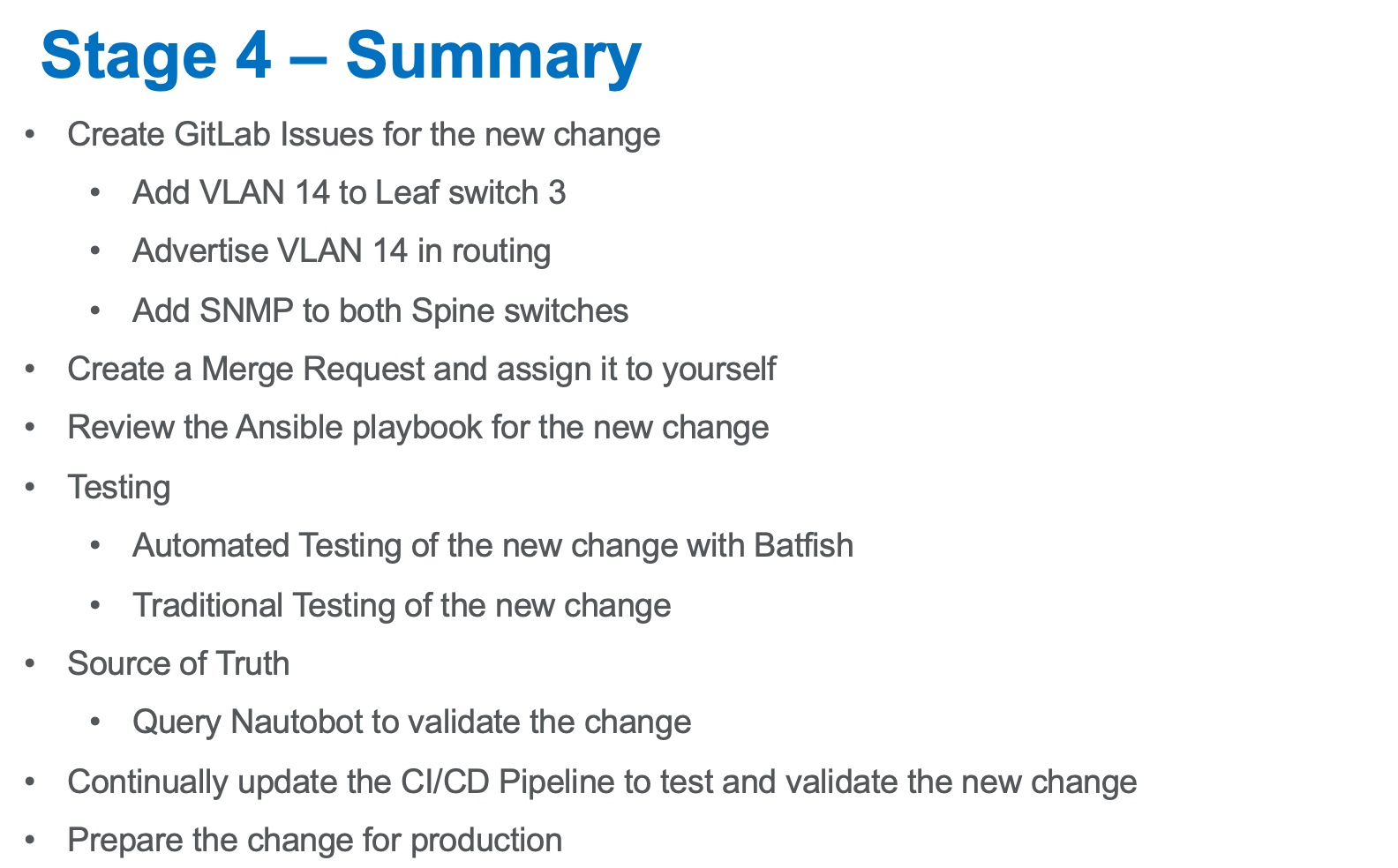
Let’s Build A Nautobot Server
| Login to Server 2 |
On Server 2
Run the following command to bring up a Nautobot container
| This is an all in one lab instance of Nautobot. This is not for Production. |
docker run -itd --restart=always --name nautobot -p 8000:8000 --env NAPALM_USERNAME="admin" --env NAPALM_PASSWORD="admin" networktocode/nautobot-lab:1.6.2This will spin up nautobot server in minutes
Create a superuser account after the container comes up
Run the following command
docker exec -it nautobot nautobot-server createsuperusercloud_user@ed26757f4b2c:~/nautobot$ docker exec -it nautobot nautobot-server createsuperuser Username: support Email address: knorton@presidio.com Password: Password (again): Superuser created successfully. cloud_user@ed26757f4b2c:~/nautobot$
Let’s Configure The Nautobot Server
Log into the Nautobot server
Open a web browser and go to:
http://server2:8000 (1)| 1 | Replace server2 with IP address or FQDN of your server 2 |
Click Login in the upper right-hand corner
Enter the superuser username and password you just created
Notice nothing is configured, but browse around
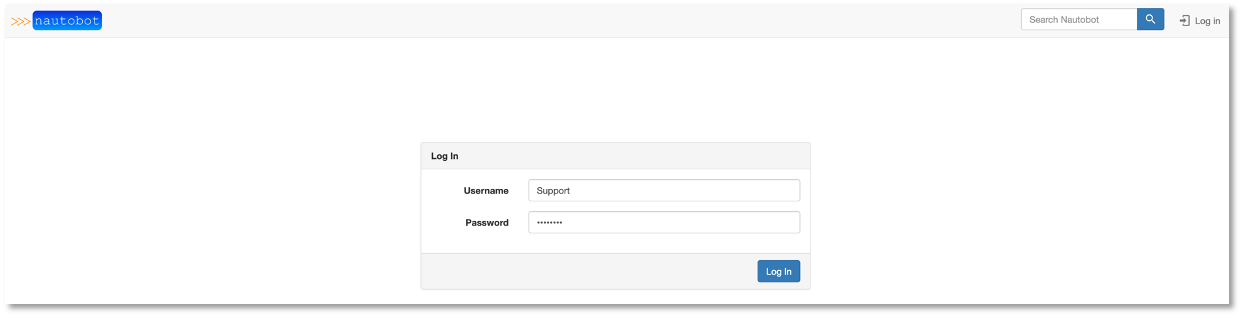
Figure 1: Login To Nautobot
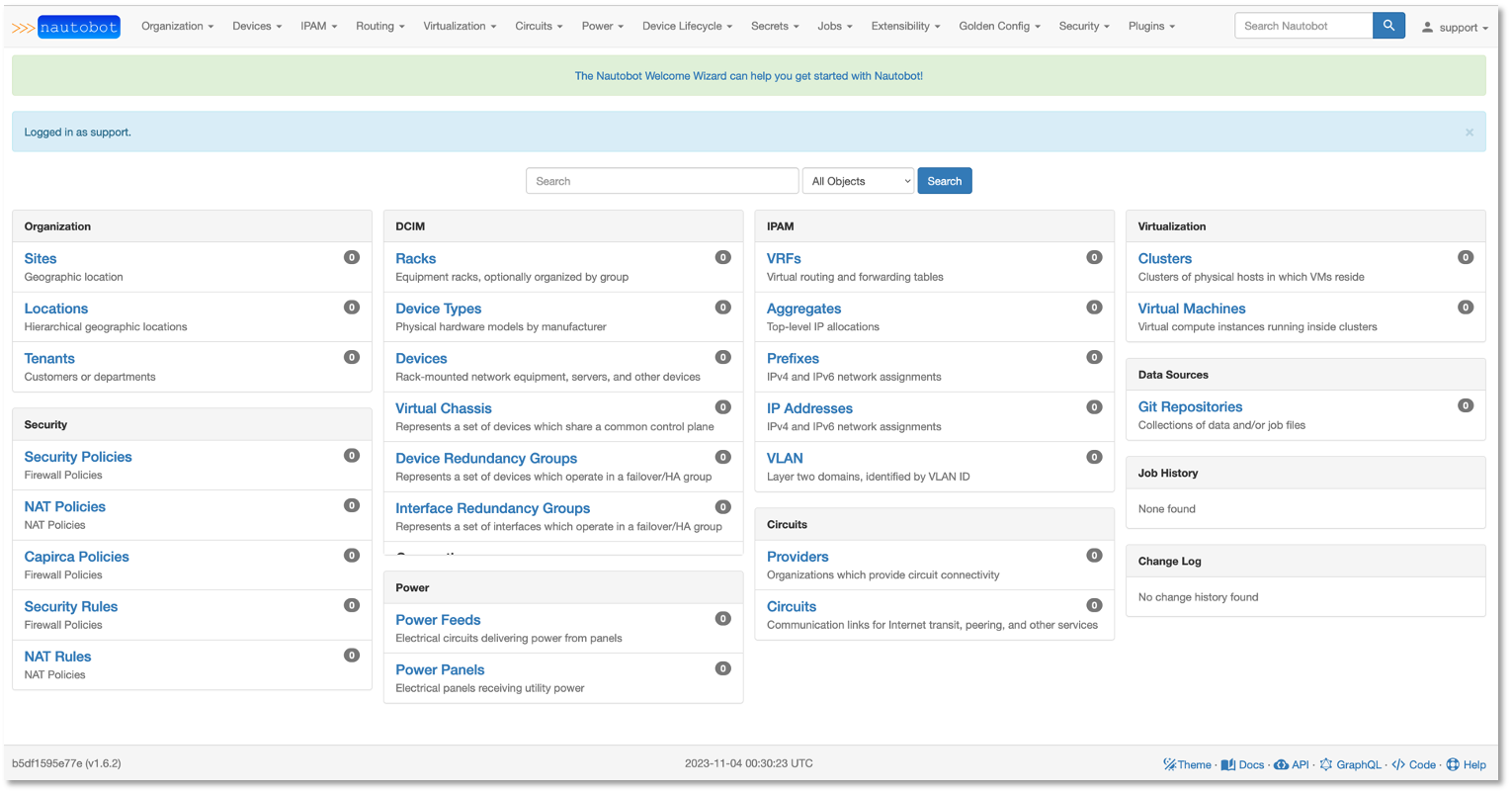
Figure 2: Welcome To Nautobot
Let’s Configure A Nautobot Server
As you can see there is no data in the Source Of Truth (SOT)
Let’s add some data via the API and web interface
First, we need to create a token on the Nautobot server
Once you are logged into Nautobot
Go to the pull down of your account name in the upper right hand corner and select admin
Under Users → click on Tokens
Click add in the right hand corner
Select your username and click save
Copy the new token down to safe location
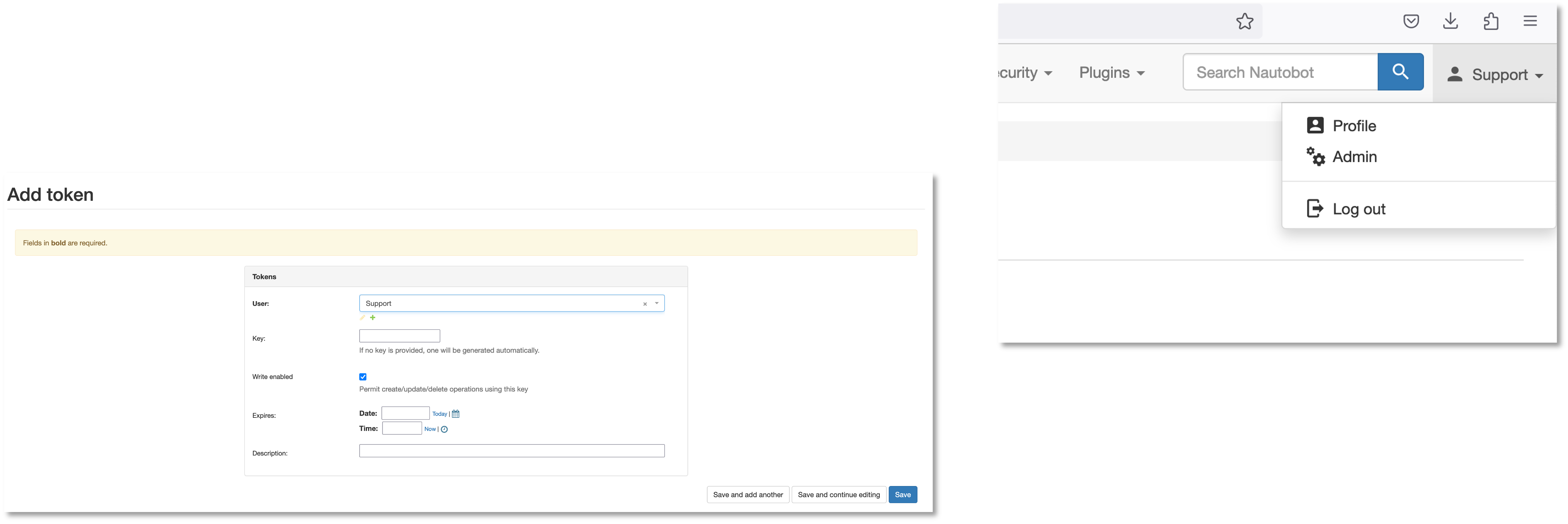
Figure 3: Nautobot Token
Let’s hop onto server 1 (the server running the GitLab runner) and install some Ansible plugins for Nautobot
Login as a user
Install the following plugins – pynautobot and the nautobot ansible collection v4.5
Run the following command:
pip3 install pynautobot==1.5.0
ansible-galaxy collection install networktocode.nautobot:4.5.0Here is the progression of the commands above
cloud_user@ed26757f4b1c:/home/cloud_user$ pip3 install pynautobot==1.5.0 (1)
Collecting pynautobot==1.5.0
Downloading pynautobot-1.5.0-py3-none-any.whl (33 kB)
Requirement already satisfied: urllib3<1.27,>=1.21.1 in /usr/lib/python3/dist-packages (from pynautobot==1.5.0) (1.25.8)
Collecting requests<3.0.0,>=2.30.0
Downloading requests-2.31.0-py3-none-any.whl (62 kB)
|████████████████████████████████| 62 kB 1.9 MB/s
Collecting charset-normalizer<4,>=2
Downloading charset_normalizer-3.3.2-cp38-cp38-manylinux_2_17_x86_64.manylinux2014_x86_64.whl (141 kB)
|████████████████████████████████| 141 kB 38.8 MB/s
Requirement already satisfied: certifi>=2017.4.17 in /usr/lib/python3/dist-packages (from requests<3.0.0,>=2.30.0->pynautobot==1.5.0) (2019.11.28)
Requirement already satisfied: idna<4,>=2.5 in /usr/lib/python3/dist-packages (from requests<3.0.0,>=2.30.0->pynautobot==1.5.0) (2.8)
Installing collected packages: charset-normalizer, requests, pynautobot
WARNING: The script normalizer is installed in '/home/cloud_user/.local/bin' which is not on PATH.
Consider adding this directory to PATH or, if you prefer to suppress this warning, use --no-warn-script-location.
Successfully installed charset-normalizer-3.3.2 pynautobot-1.5.0 requests-2.31.0
cloud_user@ed26757f4b1c:~$ ansible-galaxy collection install networktocode.nautobot:4.5.0 (1)
Starting galaxy collection install process
Process install dependency map
Starting collection install process
Downloading https://galaxy.ansible.com/api/v3/plugin/ansible/content/published/collections/artifacts/networktocode-nautobot-4.5.0.tar.gz to /home/cloud_user/.ansible/tmp/ansible-local-137529gsphhq0t/tmp_4p3bt4j/networktocode-nautobot-4.5.0-34yakins
Installing 'networktocode.nautobot:4.5.0' to '/home/cloud_user/.ansible/collections/ansible_collections/networktocode/nautobot'
networktocode.nautobot:4.5.0 was installed successfully
| 1 | DON’T Install the latest version of the nautobot ansible plugin |
Let’s add the token to the environmental variables of the server
In production the recommendation would be to encrypt the token with a Vault application from Ansible or Hashicorp, but this is just for lab purposes
cloud_user@ed26757f4b1c:~/nautobot/add_device$ export NB_TOKEN="fbf4caacbd265dfc88aa430be6c31650a84179a7" (1) cloud_user@ed26757f4b1c:~/nautobot/add_device$ export NB_HOST="ed26757f4b2c.mylabserver.com" (2) cloud_user@ed26757f4b1c:~/nautobot/add_device$ printenv SHELL=/bin/bash NB_TOKEN=fbf4caacbd265dfc88aa430be6c31650a84179a7 NB_HOST=ed26757f4b2c.mylabserver.com
| 1 | Replace your token in the command above |
| 2 | Replace your Nautobot server name in the command above |
Then cd into the ~/network-automation/infra/nautobot/ directory to run the playbook
cd ~/network-automation/infra/nautobot/This will add data to your Nautobot server
Run the following playbook
ansible-playbook ~/network-automation/infra/nautobot/add_info.yaml -vvHere is the output from the playbook
cloud_user@ed26757f4b1c:~$ ansible-playbook ~/network-automation/infra/nautobot/add_info.yaml -vv
ansible-playbook [core 2.12.10]
config file = /etc/ansible/ansible.cfg
configured module search path = ['/home/cloud_user/.ansible/plugins/modules', '/usr/share/ansible/plugins/modules']
ansible python module location = /usr/lib/python3/dist-packages/ansible
ansible collection location = /home/cloud_user/.ansible/collections:/usr/share/ansible/collections
executable location = /usr/bin/ansible-playbook
python version = 3.8.10 (default, Nov 22 2023, 10:22:35) [GCC 9.4.0]
jinja version = 2.10.1
libyaml = True
Using /etc/ansible/ansible.cfg as config file
[WARNING]: provided hosts list is empty, only localhost is available. Note that the implicit localhost does not match 'all'
Skipping callback 'default', as we already have a stdout callback.
Skipping callback 'minimal', as we already have a stdout callback.
Skipping callback 'oneline', as we already have a stdout callback.
PLAYBOOK: add_info.yaml ***************************************************************************************************************
1 plays in /home/cloud_user/network-automation/infra/nautobot/add_info.yaml
PLAY [ADD INFO TO NAUTOBOT] ***********************************************************************************************************
META: ran handlers
TASK [ADD SITE] ***********************************************************************************************************************
task path: /home/cloud_user/network-automation/infra/nautobot/add_info.yaml:7
changed: [localhost] => {"changed": true, "msg": "site Connecticut created", "site": {"asn": null, "comments": "", "computed_fields": "", "contact_email": "", "contact_name": "", "contact_phone": "", "created": "2023-12-18", "custom_fields": {}, "description": "", "display": "Connecticut", "facility": "", "id": "0627a5df-5138-4c4e-b263-b203f4085956", "last_updated": "2023-12-18T22:02:02.227340Z", "latitude": null, "longitude": null, "name": "Connecticut", "notes_url": "http://ed26757f4b2c.mylabserver.com:8000/api/dcim/sites/0627a5df-5138-4c4e-b263-b203f4085956/notes/", "physical_address": "", "region": null, "relationships": "", "shipping_address": "", "slug": "connecticut", "status": "active", "tags": [], "tenant": null, "time_zone": null, "url": "http://ed26757f4b2c.mylabserver.com:8000/api/dcim/sites/0627a5df-5138-4c4e-b263-b203f4085956/"}}
TASK [ADD MANUFACTURER] ***************************************************************************************************************
task path: /home/cloud_user/network-automation/infra/nautobot/add_info.yaml:15
changed: [localhost] => {"changed": true, "manufacturer": {"computed_fields": "", "created": "2023-12-18", "custom_fields": {}, "description": "Arista", "display": "Arista", "id": "2c1dfb6d-4d46-4be0-aec0-c9cea0651d0c", "last_updated": "2023-12-18T22:02:03.618867Z", "name": "Arista", "notes_url": "http://ed26757f4b2c.mylabserver.com:8000/api/dcim/manufacturers/2c1dfb6d-4d46-4be0-aec0-c9cea0651d0c/notes/", "relationships": "", "slug": "arista", "url": "http://ed26757f4b2c.mylabserver.com:8000/api/dcim/manufacturers/2c1dfb6d-4d46-4be0-aec0-c9cea0651d0c/"}, "msg": "manufacturer Arista created"}
TASK [ADD LOCATION TYPE] **************************************************************************************************************
task path: /home/cloud_user/network-automation/infra/nautobot/add_info.yaml:23
changed: [localhost] => {"changed": true, "location_type": {"computed_fields": "", "content_types": [], "created": "2023-12-18", "custom_fields": {}, "description": "", "display": "Network Closets", "id": "d498e24c-e809-4972-a1d1-8cd0833ed7ff", "last_updated": "2023-12-18T22:02:04.677708Z", "name": "Network Closets", "nestable": false, "notes_url": "http://ed26757f4b2c.mylabserver.com:8000/api/dcim/location-types/d498e24c-e809-4972-a1d1-8cd0833ed7ff/notes/", "parent": null, "relationships": "", "slug": "network-closets", "tree_depth": null, "url": "http://ed26757f4b2c.mylabserver.com:8000/api/dcim/location-types/d498e24c-e809-4972-a1d1-8cd0833ed7ff/"}, "msg": "location_type Network Closets created"}
TASK [ADD DEVICE TYPE] ****************************************************************************************************************
task path: /home/cloud_user/network-automation/infra/nautobot/add_info.yaml:30
changed: [localhost] => {"changed": true, "device_type": {"comments": "", "computed_fields": "", "created": "2023-12-18", "custom_fields": {}, "display": "Arista ceos", "front_image": null, "id": "051d49d9-65df-4d5b-b126-5d8e5c50fb42", "is_full_depth": true, "last_updated": "2023-12-18T22:02:05.797213Z", "manufacturer": "2c1dfb6d-4d46-4be0-aec0-c9cea0651d0c", "model": "ceos", "notes_url": "http://ed26757f4b2c.mylabserver.com:8000/api/dcim/device-types/051d49d9-65df-4d5b-b126-5d8e5c50fb42/notes/", "part_number": "", "rear_image": null, "relationships": "", "slug": "ceos", "subdevice_role": null, "tags": [], "u_height": 1, "url": "http://ed26757f4b2c.mylabserver.com:8000/api/dcim/device-types/051d49d9-65df-4d5b-b126-5d8e5c50fb42/"}, "msg": "device_type ceos created"}
TASK [ADD PLATFORM] *******************************************************************************************************************
task path: /home/cloud_user/network-automation/infra/nautobot/add_info.yaml:38
changed: [localhost] => {"changed": true, "msg": "platform EOS created", "platform": {"computed_fields": "", "created": "2023-12-18", "custom_fields": {}, "description": "", "display": "EOS", "id": "f5445430-3024-474f-b660-48d8c05181d1", "last_updated": "2023-12-18T22:02:06.874726Z", "manufacturer": "2c1dfb6d-4d46-4be0-aec0-c9cea0651d0c", "name": "EOS", "napalm_args": null, "napalm_driver": "", "network_driver": "", "network_driver_mappings": "", "notes_url": "http://ed26757f4b2c.mylabserver.com:8000/api/dcim/platforms/f5445430-3024-474f-b660-48d8c05181d1/notes/", "relationships": "", "slug": "eos", "url": "http://ed26757f4b2c.mylabserver.com:8000/api/dcim/platforms/f5445430-3024-474f-b660-48d8c05181d1/"}}
TASK [ADD DEVICE ROLE] ****************************************************************************************************************
task path: /home/cloud_user/network-automation/infra/nautobot/add_info.yaml:46
changed: [localhost] => {"changed": true, "device_role": {"color": "008000", "computed_fields": "", "created": "2023-12-18", "custom_fields": {}, "description": "", "display": "Switch", "id": "ab8891b0-9dd4-4624-a203-df73009b7aec", "last_updated": "2023-12-18T22:02:07.903963Z", "name": "Switch", "notes_url": "http://ed26757f4b2c.mylabserver.com:8000/api/dcim/device-roles/ab8891b0-9dd4-4624-a203-df73009b7aec/notes/", "relationships": "", "slug": "switch", "url": "http://ed26757f4b2c.mylabserver.com:8000/api/dcim/device-roles/ab8891b0-9dd4-4624-a203-df73009b7aec/", "vm_role": true}, "msg": "device_role Switch created"}
TASK [ADD ARISTA DEVICES] *************************************************************************************************************
task path: /home/cloud_user/network-automation/infra/nautobot/add_info.yaml:54
changed: [localhost] => (item={'name': 'clab-Arista-2s-3l-spine1', 'site': 'Connecticut', 'device_role': 'Switch', 'device_type': 'ceos', 'platform': 'EOS'}) => {"ansible_loop_var": "item", "changed": true, "device": {"asset_tag": null, "cluster": null, "comments": "", "computed_fields": "", "config_context": {}, "created": "2023-12-18", "custom_fields": {}, "device_redundancy_group": null, "device_redundancy_group_priority": null, "device_role": "ab8891b0-9dd4-4624-a203-df73009b7aec", "device_type": "051d49d9-65df-4d5b-b126-5d8e5c50fb42", "display": "clab-Arista-2s-3l-spine1", "face": null, "id": "27fb7618-61dd-4101-ab3e-d2740d88d790", "last_updated": "2023-12-18T22:02:09.486185Z", "local_context_data": null, "local_context_schema": null, "location": null, "name": "clab-Arista-2s-3l-spine1", "notes_url": "http://ed26757f4b2c.mylabserver.com:8000/api/dcim/devices/27fb7618-61dd-4101-ab3e-d2740d88d790/notes/", "parent_device": null, "platform": "f5445430-3024-474f-b660-48d8c05181d1", "position": null, "primary_ip": null, "primary_ip4": null, "primary_ip6": null, "rack": null, "relationships": "", "secrets_group": null, "serial": "", "site": "0627a5df-5138-4c4e-b263-b203f4085956", "status": "active", "tags": [], "tenant": null, "url": "http://ed26757f4b2c.mylabserver.com:8000/api/dcim/devices/27fb7618-61dd-4101-ab3e-d2740d88d790/", "vc_position": null, "vc_priority": null, "virtual_chassis": null}, "item": {"device_role": "Switch", "device_type": "ceos", "name": "clab-Arista-2s-3l-spine1", "platform": "EOS", "site": "Connecticut"}, "msg": "device clab-Arista-2s-3l-spine1 created"}
changed: [localhost] => (item={'name': 'clab-Arista-2s-3l-spine2', 'site': 'Connecticut', 'device_role': 'Switch', 'device_type': 'ceos', 'platform': 'EOS'}) => {"ansible_loop_var": "item", "changed": true, "device": {"asset_tag": null, "cluster": null, "comments": "", "computed_fields": "", "config_context": {}, "created": "2023-12-18", "custom_fields": {}, "device_redundancy_group": null, "device_redundancy_group_priority": null, "device_role": "ab8891b0-9dd4-4624-a203-df73009b7aec", "device_type": "051d49d9-65df-4d5b-b126-5d8e5c50fb42", "display": "clab-Arista-2s-3l-spine2", "face": null, "id": "cc12f9c3-4820-425c-8122-a1d25a5c29a5", "last_updated": "2023-12-18T22:02:10.795711Z", "local_context_data": null, "local_context_schema": null, "location": null, "name": "clab-Arista-2s-3l-spine2", "notes_url": "http://ed26757f4b2c.mylabserver.com:8000/api/dcim/devices/cc12f9c3-4820-425c-8122-a1d25a5c29a5/notes/", "parent_device": null, "platform": "f5445430-3024-474f-b660-48d8c05181d1", "position": null, "primary_ip": null, "primary_ip4": null, "primary_ip6": null, "rack": null, "relationships": "", "secrets_group": null, "serial": "", "site": "0627a5df-5138-4c4e-b263-b203f4085956", "status": "active", "tags": [], "tenant": null, "url": "http://ed26757f4b2c.mylabserver.com:8000/api/dcim/devices/cc12f9c3-4820-425c-8122-a1d25a5c29a5/", "vc_position": null, "vc_priority": null, "virtual_chassis": null}, "item": {"device_role": "Switch", "device_type": "ceos", "name": "clab-Arista-2s-3l-spine2", "platform": "EOS", "site": "Connecticut"}, "msg": "device clab-Arista-2s-3l-spine2 created"}
changed: [localhost] => (item={'name': 'clab-Arista-2s-3l-leaf1', 'site': 'Connecticut', 'device_role': 'Switch', 'device_type': 'ceos', 'platform': 'EOS'}) => {"ansible_loop_var": "item", "changed": true, "device": {"asset_tag": null, "cluster": null, "comments": "", "computed_fields": "", "config_context": {}, "created": "2023-12-18", "custom_fields": {}, "device_redundancy_group": null, "device_redundancy_group_priority": null, "device_role": "ab8891b0-9dd4-4624-a203-df73009b7aec", "device_type": "051d49d9-65df-4d5b-b126-5d8e5c50fb42", "display": "clab-Arista-2s-3l-leaf1", "face": null, "id": "79a848d1-794c-4666-9a45-85c6589305c9", "last_updated": "2023-12-18T22:02:12.203307Z", "local_context_data": null, "local_context_schema": null, "location": null, "name": "clab-Arista-2s-3l-leaf1", "notes_url": "http://ed26757f4b2c.mylabserver.com:8000/api/dcim/devices/79a848d1-794c-4666-9a45-85c6589305c9/notes/", "parent_device": null, "platform": "f5445430-3024-474f-b660-48d8c05181d1", "position": null, "primary_ip": null, "primary_ip4": null, "primary_ip6": null, "rack": null, "relationships": "", "secrets_group": null, "serial": "", "site": "0627a5df-5138-4c4e-b263-b203f4085956", "status": "active", "tags": [], "tenant": null, "url": "http://ed26757f4b2c.mylabserver.com:8000/api/dcim/devices/79a848d1-794c-4666-9a45-85c6589305c9/", "vc_position": null, "vc_priority": null, "virtual_chassis": null}, "item": {"device_role": "Switch", "device_type": "ceos", "name": "clab-Arista-2s-3l-leaf1", "platform": "EOS", "site": "Connecticut"}, "msg": "device clab-Arista-2s-3l-leaf1 created"}
changed: [localhost] => (item={'name': 'clab-Arista-2s-3l-leaf2', 'site': 'Connecticut', 'device_role': 'Switch', 'device_type': 'ceos', 'platform': 'EOS'}) => {"ansible_loop_var": "item", "changed": true, "device": {"asset_tag": null, "cluster": null, "comments": "", "computed_fields": "", "config_context": {}, "created": "2023-12-18", "custom_fields": {}, "device_redundancy_group": null, "device_redundancy_group_priority": null, "device_role": "ab8891b0-9dd4-4624-a203-df73009b7aec", "device_type": "051d49d9-65df-4d5b-b126-5d8e5c50fb42", "display": "clab-Arista-2s-3l-leaf2", "face": null, "id": "19eba143-ead9-403c-b86d-060b37aafe58", "last_updated": "2023-12-18T22:02:13.805603Z", "local_context_data": null, "local_context_schema": null, "location": null, "name": "clab-Arista-2s-3l-leaf2", "notes_url": "http://ed26757f4b2c.mylabserver.com:8000/api/dcim/devices/19eba143-ead9-403c-b86d-060b37aafe58/notes/", "parent_device": null, "platform": "f5445430-3024-474f-b660-48d8c05181d1", "position": null, "primary_ip": null, "primary_ip4": null, "primary_ip6": null, "rack": null, "relationships": "", "secrets_group": null, "serial": "", "site": "0627a5df-5138-4c4e-b263-b203f4085956", "status": "active", "tags": [], "tenant": null, "url": "http://ed26757f4b2c.mylabserver.com:8000/api/dcim/devices/19eba143-ead9-403c-b86d-060b37aafe58/", "vc_position": null, "vc_priority": null, "virtual_chassis": null}, "item": {"device_role": "Switch", "device_type": "ceos", "name": "clab-Arista-2s-3l-leaf2", "platform": "EOS", "site": "Connecticut"}, "msg": "device clab-Arista-2s-3l-leaf2 created"}
changed: [localhost] => (item={'name': 'clab-Arista-2s-3l-leaf3', 'site': 'Connecticut', 'device_role': 'Switch', 'device_type': 'ceos', 'platform': 'EOS'}) => {"ansible_loop_var": "item", "changed": true, "device": {"asset_tag": null, "cluster": null, "comments": "", "computed_fields": "", "config_context": {}, "created": "2023-12-18", "custom_fields": {}, "device_redundancy_group": null, "device_redundancy_group_priority": null, "device_role": "ab8891b0-9dd4-4624-a203-df73009b7aec", "device_type": "051d49d9-65df-4d5b-b126-5d8e5c50fb42", "display": "clab-Arista-2s-3l-leaf3", "face": null, "id": "bf1b5cf8-f51d-4d4a-9629-036cc2056bc2", "last_updated": "2023-12-18T22:02:15.031124Z", "local_context_data": null, "local_context_schema": null, "location": null, "name": "clab-Arista-2s-3l-leaf3", "notes_url": "http://ed26757f4b2c.mylabserver.com:8000/api/dcim/devices/bf1b5cf8-f51d-4d4a-9629-036cc2056bc2/notes/", "parent_device": null, "platform": "f5445430-3024-474f-b660-48d8c05181d1", "position": null, "primary_ip": null, "primary_ip4": null, "primary_ip6": null, "rack": null, "relationships": "", "secrets_group": null, "serial": "", "site": "0627a5df-5138-4c4e-b263-b203f4085956", "status": "active", "tags": [], "tenant": null, "url": "http://ed26757f4b2c.mylabserver.com:8000/api/dcim/devices/bf1b5cf8-f51d-4d4a-9629-036cc2056bc2/", "vc_position": null, "vc_priority": null, "virtual_chassis": null}, "item": {"device_role": "Switch", "device_type": "ceos", "name": "clab-Arista-2s-3l-leaf3", "platform": "EOS", "site": "Connecticut"}, "msg": "device clab-Arista-2s-3l-leaf3 created"}
TASK [ADD INTERFACE TO A DEVICE] ******************************************************************************************************
task path: /home/cloud_user/network-automation/infra/nautobot/add_info.yaml:66
changed: [localhost] => {"changed": true, "interface": {"bridge": null, "cable": null, "cable_peer": null, "cable_peer_type": null, "computed_fields": "", "connected_endpoint": null, "connected_endpoint_reachable": null, "connected_endpoint_type": null, "count_ipaddresses": 0, "created": "2023-12-18", "custom_fields": {}, "description": "", "device": "bf1b5cf8-f51d-4d4a-9629-036cc2056bc2", "display": "vlan13", "enabled": true, "id": "d604fbf1-197b-4a0e-b8db-36271f825006", "label": "", "lag": null, "last_updated": "2023-12-18T22:02:16.631363Z", "mac_address": null, "mgmt_only": false, "mode": null, "mtu": null, "name": "vlan13", "notes_url": "http://ed26757f4b2c.mylabserver.com:8000/api/dcim/interfaces/d604fbf1-197b-4a0e-b8db-36271f825006/notes/", "parent_interface": null, "relationships": "", "tagged_vlans": [], "tags": [], "type": "virtual", "untagged_vlan": null, "url": "http://ed26757f4b2c.mylabserver.com:8000/api/dcim/interfaces/d604fbf1-197b-4a0e-b8db-36271f825006/"}, "msg": "interface vlan13 created"}
TASK [ADD INTERFACE TO A DEVICE] ******************************************************************************************************
task path: /home/cloud_user/network-automation/infra/nautobot/add_info.yaml:76
changed: [localhost] => {"changed": true, "interface": {"bridge": null, "cable": null, "cable_peer": null, "cable_peer_type": null, "computed_fields": "", "connected_endpoint": null, "connected_endpoint_reachable": null, "connected_endpoint_type": null, "count_ipaddresses": 0, "created": "2023-12-18", "custom_fields": {}, "description": "", "device": "bf1b5cf8-f51d-4d4a-9629-036cc2056bc2", "display": "vlan14", "enabled": true, "id": "e64ff347-f569-43c0-af26-1b196654381e", "label": "", "lag": null, "last_updated": "2023-12-18T22:02:18.211204Z", "mac_address": null, "mgmt_only": false, "mode": null, "mtu": null, "name": "vlan14", "notes_url": "http://ed26757f4b2c.mylabserver.com:8000/api/dcim/interfaces/e64ff347-f569-43c0-af26-1b196654381e/notes/", "parent_interface": null, "relationships": "", "tagged_vlans": [], "tags": [], "type": "virtual", "untagged_vlan": null, "url": "http://ed26757f4b2c.mylabserver.com:8000/api/dcim/interfaces/e64ff347-f569-43c0-af26-1b196654381e/"}, "msg": "interface vlan14 created"}
TASK [ADD IP ADDRESS] *****************************************************************************************************************
task path: /home/cloud_user/network-automation/infra/nautobot/add_info.yaml:86
changed: [localhost] => {"changed": true, "ip_address": {"address": "192.168.13.1/24", "assigned_object": null, "assigned_object_id": null, "assigned_object_type": null, "computed_fields": "", "created": "2023-12-18", "custom_fields": {}, "description": "", "display": "192.168.13.1/24", "dns_name": "", "family": 4, "id": "1e5b0fd5-f6dd-40c9-98b8-0faae3753e6f", "last_updated": "2023-12-18T22:02:19.370808Z", "nat_inside": null, "nat_outside": null, "notes_url": "http://ed26757f4b2c.mylabserver.com:8000/api/ipam/ip-addresses/1e5b0fd5-f6dd-40c9-98b8-0faae3753e6f/notes/", "relationships": "", "role": null, "status": "active", "tags": [], "tenant": null, "url": "http://ed26757f4b2c.mylabserver.com:8000/api/ipam/ip-addresses/1e5b0fd5-f6dd-40c9-98b8-0faae3753e6f/", "vrf": null}, "msg": "ip_address 192.168.13.1/24 created"}
TASK [ADD IP ADDRESS] *****************************************************************************************************************
task path: /home/cloud_user/network-automation/infra/nautobot/add_info.yaml:94
changed: [localhost] => {"changed": true, "ip_address": {"address": "192.168.14.1/24", "assigned_object": null, "assigned_object_id": null, "assigned_object_type": null, "computed_fields": "", "created": "2023-12-18", "custom_fields": {}, "description": "", "display": "192.168.14.1/24", "dns_name": "", "family": 4, "id": "45765efe-77a0-464f-a14a-b3f514208f5a", "last_updated": "2023-12-18T22:02:20.509881Z", "nat_inside": null, "nat_outside": null, "notes_url": "http://ed26757f4b2c.mylabserver.com:8000/api/ipam/ip-addresses/45765efe-77a0-464f-a14a-b3f514208f5a/notes/", "relationships": "", "role": null, "status": "active", "tags": [], "tenant": null, "url": "http://ed26757f4b2c.mylabserver.com:8000/api/ipam/ip-addresses/45765efe-77a0-464f-a14a-b3f514208f5a/", "vrf": null}, "msg": "ip_address 192.168.14.1/24 created"}
META: ran handlers
META: ran handlers
PLAY RECAP ****************************************************************************************************************************
localhost : ok=11 changed=11 unreachable=0 failed=0 skipped=0 rescued=0 ignored=0
Go back to the Web Browser and refresh the Nautobot server
Click on Devices → Devices
You should see 5 devices
You just added 5 new devices using the Nautobot API
Check out the devices by clicking on a device
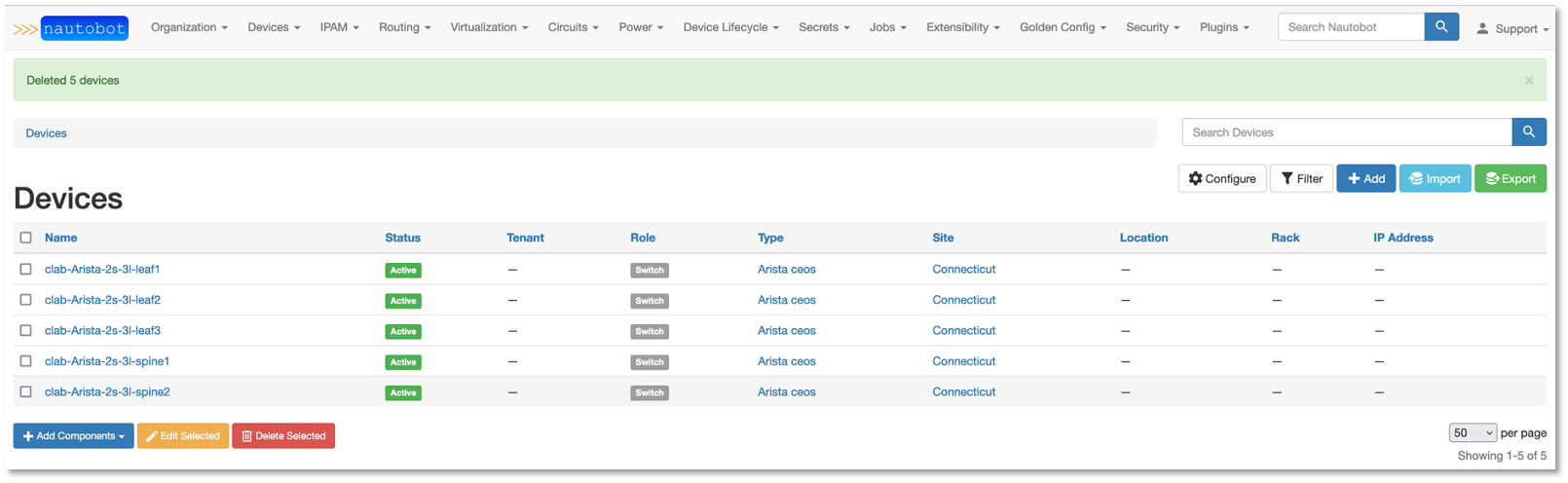
Figure 4: Nautobot Devices
To support the new VLAN change
Click IPAM → IP Addresses and select 192.168.13.1/24
Click Edit in upper right-hand corner
Scroll down to Interface Assignment and select the following:
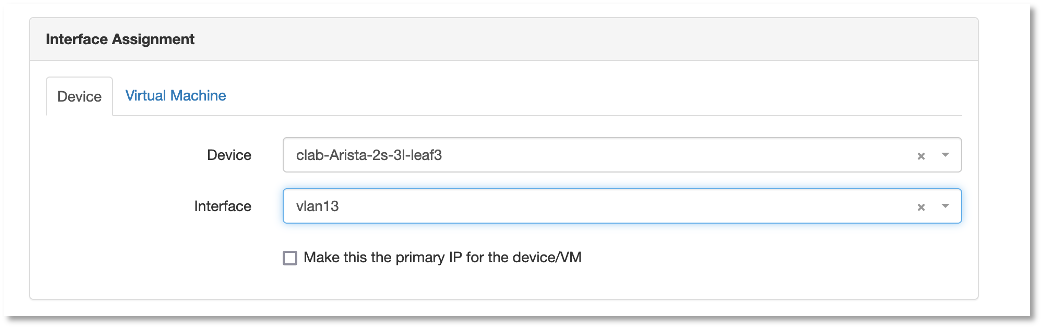
Figure 5: Nautobot Interface Assignment
Click update and click IP Addresses and then click on the 192.168.14.1/24 IP Address and assign vlan14 to the same device under the Interface Assignment section
On the IP Address page you should see the checkboxes for assigned

Figure 6: Nautobot IP Addresses
Now we have associated the two new VLANs to the Leaf3 switch
Next we need to add the SNMP change to Nautobot
Click on the Extensibility drop down and select Config Context
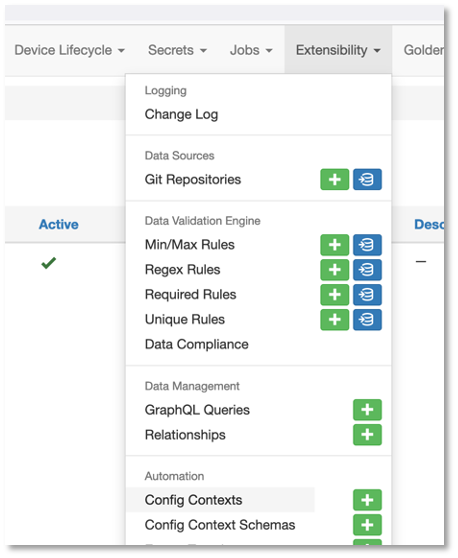
Figure 7: Config Context
Add a new Config Context
Name it snmp and scroll down to the data section
Add the following JSON data into the data section and click Create:
{
"config": {
"communities": [
{
"acl_v4": "list3",
"name": "netdevops",
"view": "view1"
}
],
"contact": "admin",
"hosts": [
{
"host": "host02",
"user": "user1",
"version": "2c"
}
]
}
}This will add the SNMP configuration to each Switch
Click on a device and verify the SNMP Config Context
Instead of creating the VLAN and SNMP change using static data from the playbook and host_vars
Lets add the new VLANs and SNMP from the Source of Truth (SoT) Nautobot
This will allow us to query the SoT prior to successfully adding the changes to production
Now let’s create a couple Ansible Playbooks to grab the data from the SoT and create configurations from it for the change
The change will remain the same, open the change_sot folder and review the get_ip.yaml.
Notice the variables we will query in Nautobot
Check out the Nautobot Query - This introduces the GraphQL
---
- name: GET DEVICE INFORMATION FROM THE GRAPHQL API
hosts: localhost
vars:
# FILL IN WITH PROPER REGION VALUE FOR YOUR SYSTEM
site_slug: "connecticut"
switch_name: "clab-Arista-2s-3l-leaf3"
vlan: "14"
nautobot_host: "http://172.31.102.7:8000/"
nautobot_token: "fbf4caacbd265dfc88aa430be6c31650a84179a7"
nautobot_query: |
query {
devices(site: "{{ site_slug }}", name: "{{ switch_name }}") {
name
interfaces (name: "vlan{{ vlan }}"){
ip_addresses {
address
}
}
}
}
tasks:
- name: GET SITE DEVICES INFORMATION FROM NAUTOBOT
networktocode.nautobot.query_graphql:
url: "{{ nautobot_host }}"
token: "{{ nautobot_token }}"
validate_certs: false
query: "{{ nautobot_query }}"
update_hostvars: true
- debug:
var: devices
verbosity: 1
- name: RENDER THE SITE REPORT
template:
src: ip_host_vars.j2
dest: ./inventory/host_vars/{{ switch_name }}.yaml
Login to Nautobot Server and click on graphql in the lower right

Figure 8: GraphQL
Cut and paste the following query at the line 32 of the left screen and hit the play button at the top
query {
devices(site: "connecticut") {
name
interfaces {
ip_addresses {
address
}
}
}
}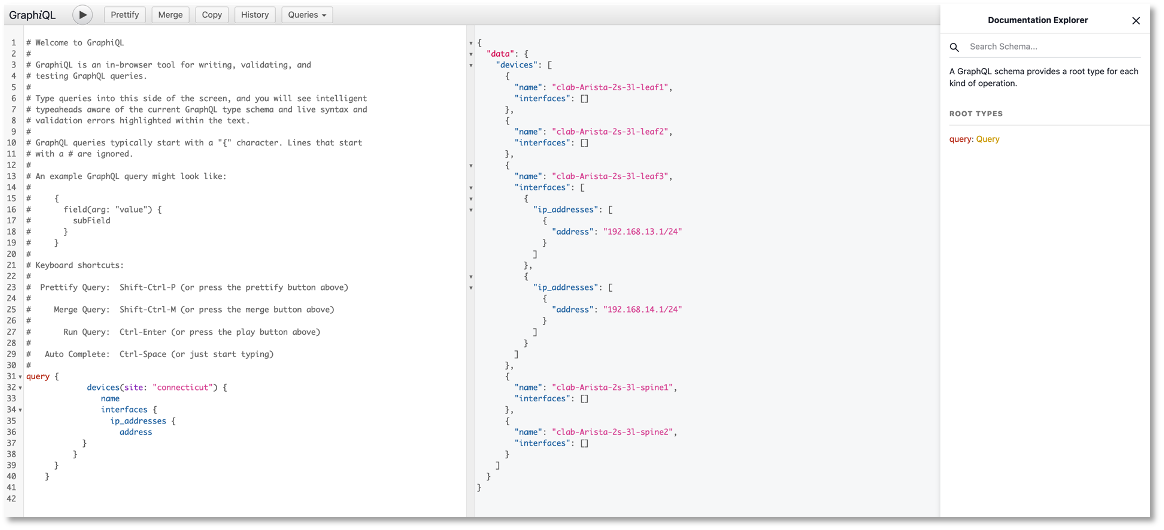
Figure 9: GraphQL Query
Let modify the query and hit the play button again to try the flexibility of GraphQL
Notice how we can modify query and receive new results
query {
devices(site: "connecticut", name: "clab-Arista-2s-3l-leaf3") {
name
interfaces (name: "vlan14"){
ip_addresses {
address
}
}
}
}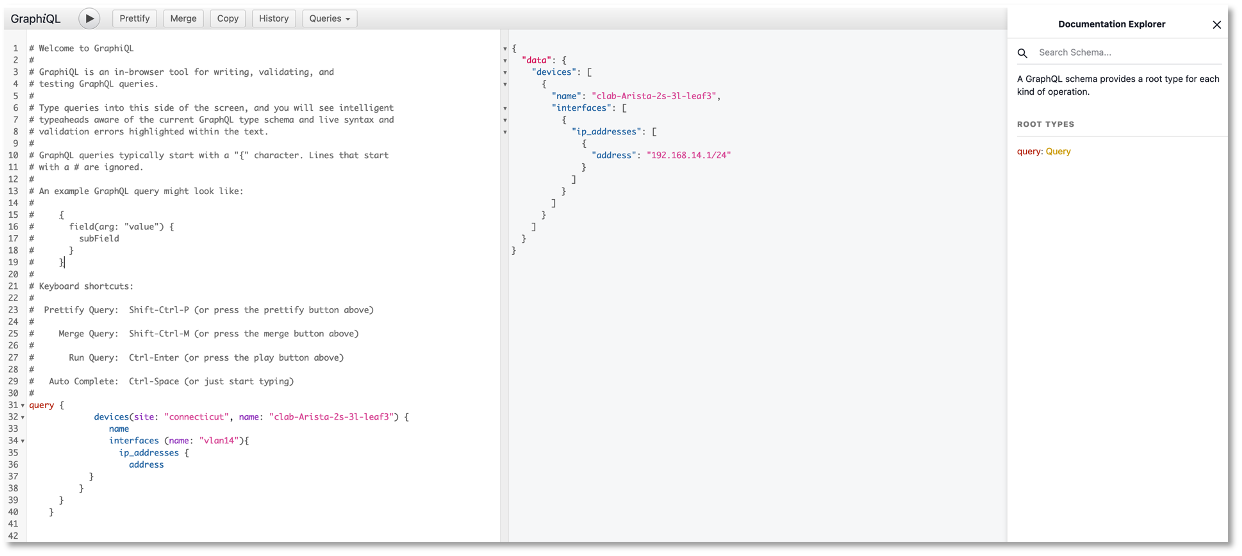
Figure 10: GraphQL Query
The next part of the Ansible Playbook to check out is the debug variable and the jinja2 template to create the host_vars yaml file
The devices variable will include the results of the GraphQL query
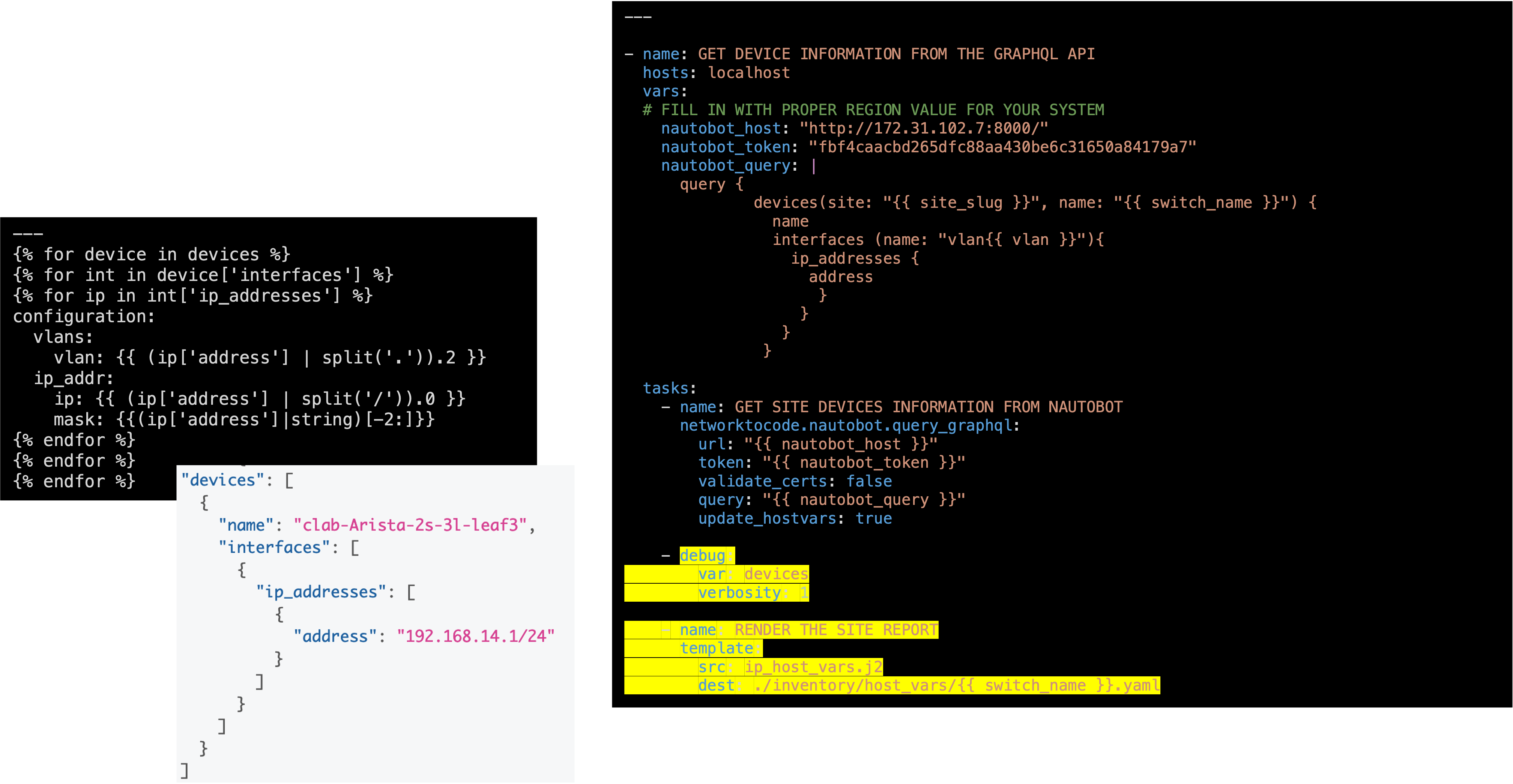
Figure 11: GraphQL Query
Let modify the query to capture the SNMP info and hit the play button again to try the flexibility of GraphQL
Notice how we can modify query and receive new results
query {
devices(site: "connecticut", name: ["clab-Arista-2s-3l-spine1", "clab-Arista-2s-3l-spine2"]) {
name
config_context
}
}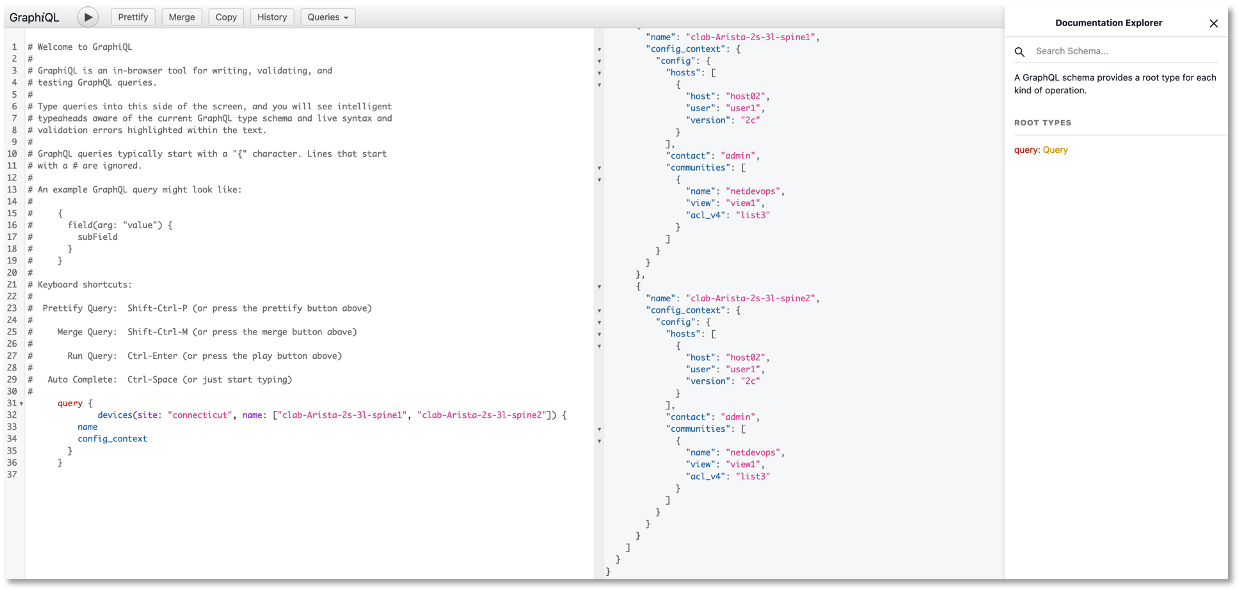
Figure 12: GraphQL Query
Lets review the get_snmp.yaml and snmp_host_vars.j2 files
The devices variable will include the results of the GraphQL query
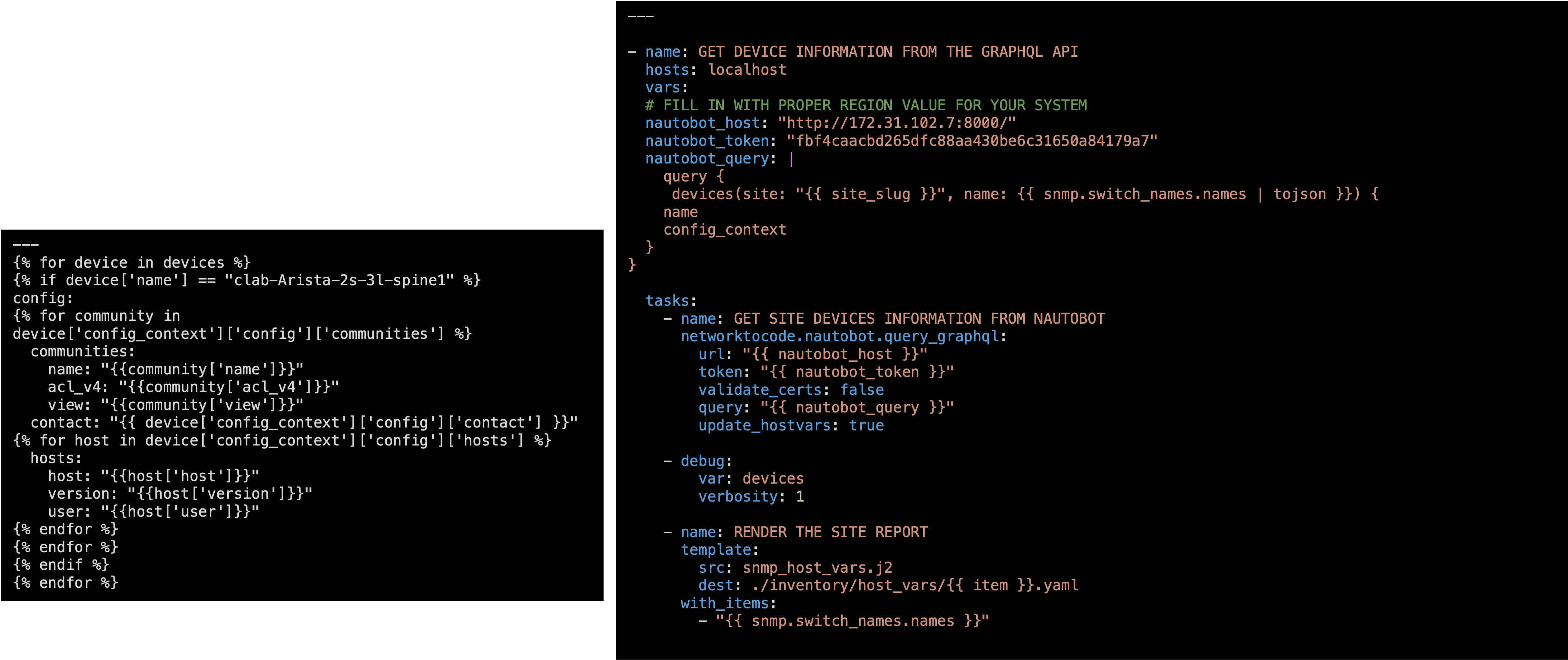
Figure 13: get_snmp.yaml and snmp_host_vars.j2 files
Lets review the all.yaml file and how it is related to get_ip.yaml and get_snmp.yaml
all.yaml are the default variables used in the playbooks
Here is a good example of where you can simplify the information required from users
Users would only need to complete this file for the change
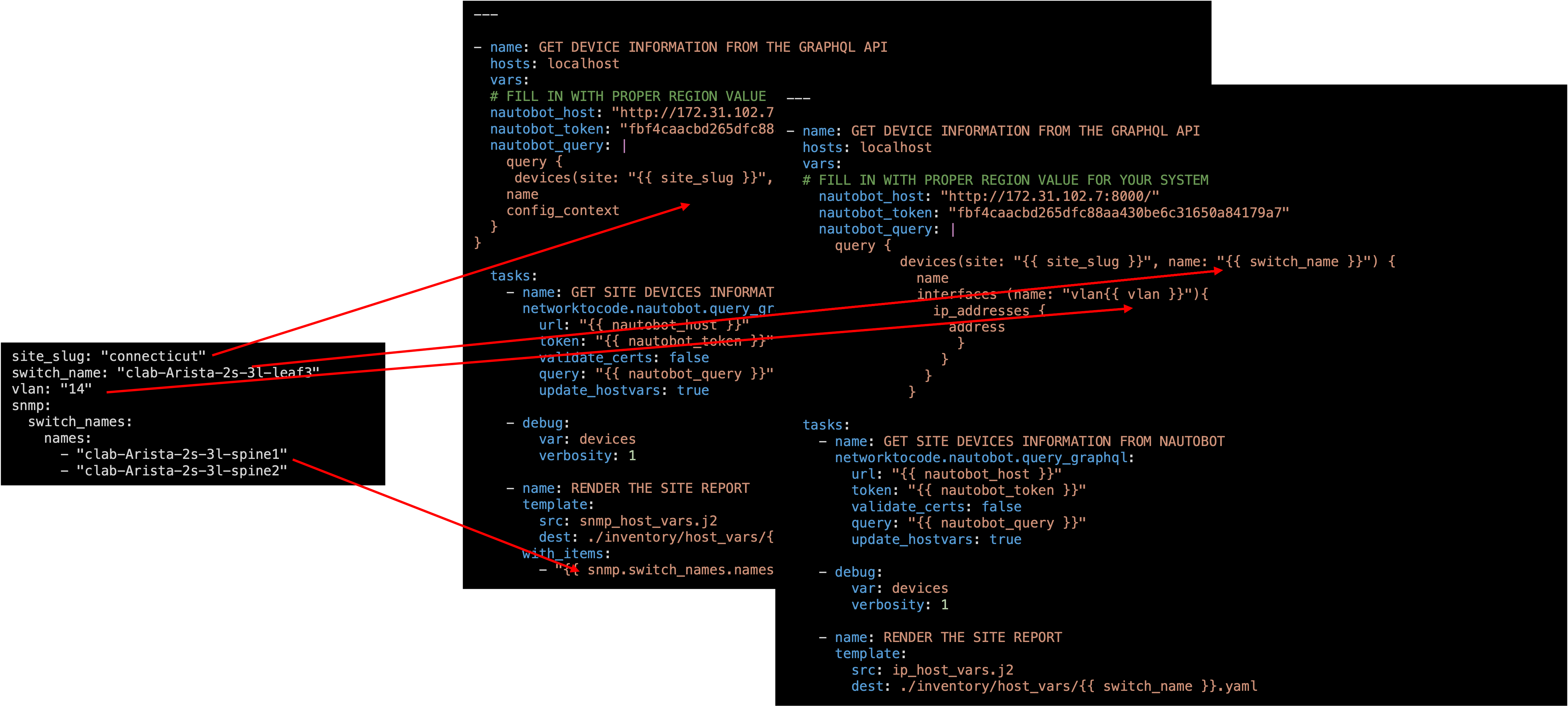
Figure 14: all.yaml file and how it is related to get_ip.yaml and get_snmp.yaml files
This looks good so far, but you should never include a token or a password in file uploaded to a Git repository
So then how do you include a password in a playbook associated to a CI/CD pipeline?
---
- name: GET DEVICE INFORMATION FROM THE GRAPHQL API
hosts: localhost
vars:
# FILL IN WITH PROPER REGION VALUE FOR YOUR SYSTEM
nautobot_host: "http://172.31.102.7:8000/" (1)
nautobot_token: "fbf4caacbd265dfc88aa430be6c31650a84179a7" (1)
nautobot_query: |
query {
devices(site: "{{ site_slug }}", name: {{ snmp.switch_names.names | tojson }}) {
name
config_context
}
}
tasks:
- name: GET SITE DEVICES INFORMATION FROM NAUTOBOT
networktocode.nautobot.query_graphql:
url: "{{ nautobot_host }}"
token: "{{ nautobot_token }}"
validate_certs: false
query: "{{ nautobot_query }}"
update_hostvars: true
- debug:
var: devices
verbosity: 1
- name: RENDER THE SITE REPORT
template:
src: snmp_host_vars.j2
dest: ./inventory/host_vars/{{ item.name }}.yaml
with_items:
- "{{ switch_names }}"
| 1 | We can use variables in GitLab |
On the Gitlab Server in the Network Automation repository
Go to Settings → CI/CD → and expand variables
Click Add variable and add the variable using NB_TOKEN as the key, your token as the value and click Mask variable and click the Add variable button
Click Add variable and add the variable using NB_HOST as the key, your url of the Nautobot server with port 8000 (http://server2:8000) as the value and click Mask variable and click the Add variable button
| Replace server2 with the FQDN of your server and include port 8000 (http://YourServer2:8000) |
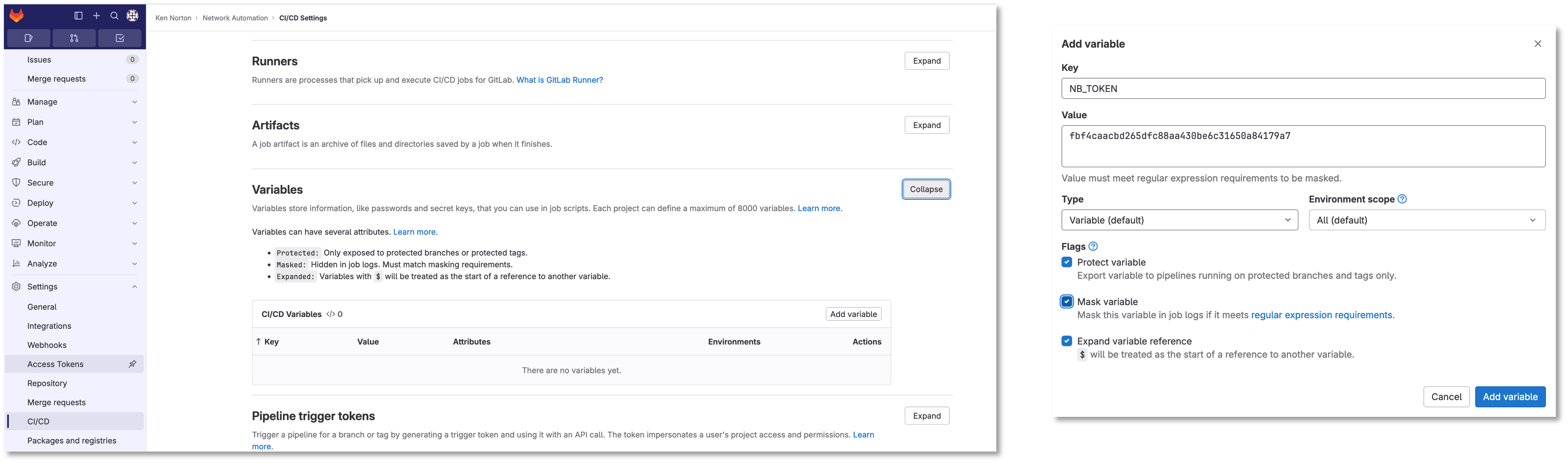
Figure 15: GitLab Variables
Let’s Create A New Change
Create an Issue named Change with Nautobot and create a merge request
Copy and paste the following description:
- [ ] Query Nautobot to add new vlan 14
- [ ] Query Nautobot to add SNMP to the Spine Switches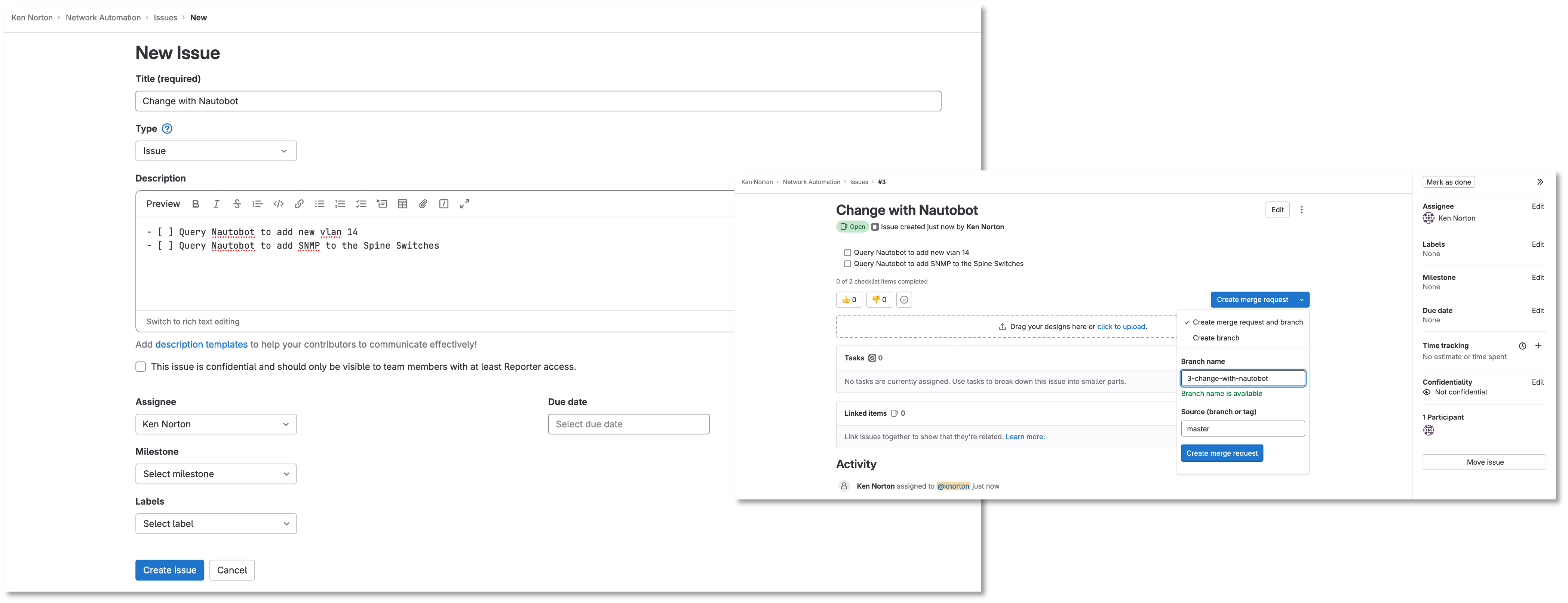
Figure 16: New Change With Nautobot
Go to a remote location where you have a copy of the remote repository from your Gitlab server
Let’s continue to use VS Code on your laptop
It is a good habit to first sync up changes with a remote repository before working on it
Run the following command:
git branchHere is the progression of the command above
kennorton@C02G71AFMD6P-knorton :~/network-automation$ git branch 1-network-change 2-testing * Master
Notice that I am starting out on the Master branch
If you are not on the master branch, run the following command:
git checkout masterIt’s a good idea to check if your local repository is out of date from the remote repository
Run the following command:
git remote -v show originHere is the progression of the commands above
kennorton@C02G71AFMD6P-knorton :~/network-automation$ git remote -v show origin (1)
Username for 'http://ed26757f4b2c.mylabserver.com': knorton
Password for 'http://knorton@ed26757f4b2c.mylabserver.com':
* remote origin
Fetch URL: http://ed26757f4b2c.mylabserver.com/knorton/network-automation.git
Push URL: http://ed26757f4b2c.mylabserver.com/knorton/network-automation.git
HEAD branch: master
Remote branches:
3-change-with-nautobot new (next fetch will store in remotes/origin)
master tracked
refs/remotes/origin/1-network-change stale (use 'git remote prune' to remove)
refs/remotes/origin/2-testing stale (use 'git remote prune' to remove)
Local ref configured for 'git push':
master pushes to master (local out of date)
| 1 | This local repo is out of date and needs to be updated |
Lets update the local repository if required
Below was performed from the VS Code terminal
Run the following command:
git pull origin masterHere is the progression of the commands above
kennorton@C02G71AFMD6P-knorton:~/network-automation$ git pull origin master remote: Enumerating objects: 9, done. remote: Counting objects: 100% (9/9), done. remote: Compressing objects: 100% (9/9), done. remote: Total 9 (delta 3), reused 0 (delta 0), pack-reused 0 Unpacking objects: 100% (9/9), 2.14 KiB | 546.00 KiB/s, done. From http://ed26757f4b2c.mylabserver.com/knorton/network-automation * branch master -> FETCH_HEAD 7b37b11..6ccd843 master -> origin/master Updating 7b37b11..6ccd843 Fast-forward .gitlab-ci.yml | 24 ++++++++++++++++++++++++ tests/batfish.py | 2 +- 2 files changed, 25 insertions(+), 1 deletion(-)
Notice the only branches are master, 1-network-change, and 2-testing
We can pull down the remote network change branch using the following command:
git fetchBut you need to create a new local branch in the local repository using the following command:
Your branch name maybe different
git branch 3-change-with-nautobotThen let’s switch to that branch with the following command:
git checkout 3-change-with-nautobotHere is a progression of the commands above
kennorton@C02G71AFMD6P-knorton network-automation % git branch --all 1-network-change 2-testing * master remotes/origin/1-network-change remotes/origin/2-testing remotes/origin/master kennorton@C02G71AFMD6P-knorton network-automation % git fetch From http://ccoe-netdev-02.presidio-demo.com/knorton/network-automation * [new branch] 3-change-with-nautobot -> origin/3-change-with-nautobot kennorton@C02G71AFMD6P-knorton network-automation % git branch 1-network-change 2-testing * master kennorton@C02G71AFMD6P-knorton network-automation % git branch 3-change-with-nautobot kennorton@C02G71AFMD6P-knorton network-automation % git checkout 3-change-with-nautobot Switched to branch '3-change-with-nautobot' kennorton@C02G71AFMD6P-knorton network-automation %
In the get_ip.yaml and get_snmp.yaml file in the change_sot directory
Change the nautobot_token to include the following in both files:
nautobot_token: "{{ lookup('env', 'NB_TOKEN') }}"
nautobot_host: "{{ lookup('env', 'NB_HOST') }}"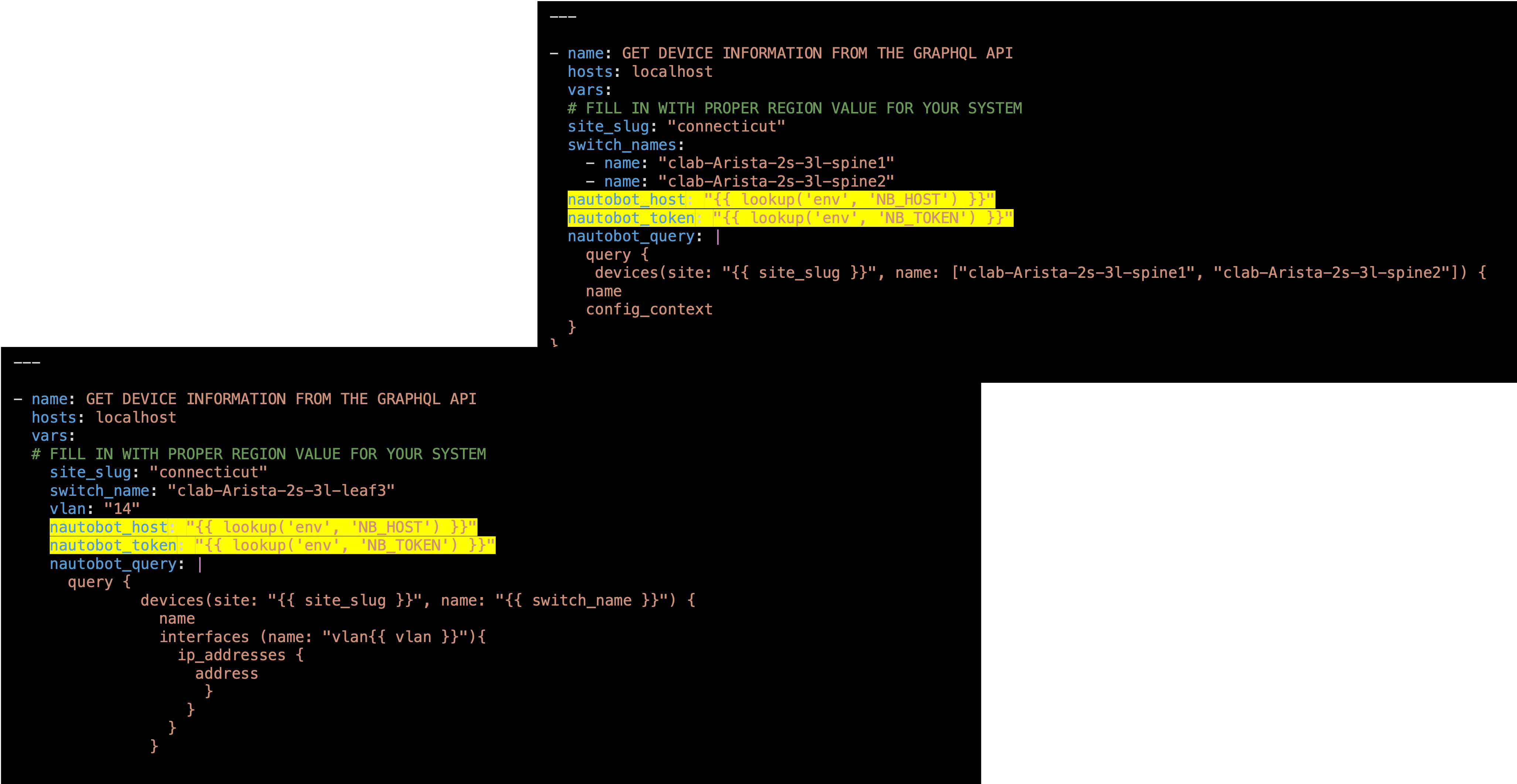
Figure 17: get_ip.yaml and get_snmp.yaml file
We have to include these changes to the CI/CD workflow in the .gitlab-ci.yml file
Now in your IDE update the change stage to change_with_sot and add the document and production stages
Also add the variables at the top of the .gitlab-ci.yml file

Figure 18: .gitlab-ci.yaml update
Change the top of the .gitlab-ci.yml to reflect the following:
---
variables:
NB_TOKEN: "$NB_TOKEN"
NB_HOST: "$NB_HOST"
workflow:
rules:
- if: $CI_COMMIT_TAG
when: never
- if: $CI_COMMIT_BRANCH == 'master'
stages:
- build
- stage
- change_with_sot
- test
- backup
- document
- productionModify the change stage to reflect the following:
network_change:
stage: change_with_sot
before_script:
- pip install pynautobot==1.5.0
- ansible-galaxy collection install networktocode.nautobot:4.5.0
- cd change_sot
- mkdir inventory/host_vars
- ansible-playbook get_snmp.yaml -v
- ansible-playbook get_ip.yaml -v
script:
- ansible-playbook change.yaml -vLets add a document and production stages at the bottom of the .gitlab-ci.yml file to reflect the following:
Normally the push to production stage would include the changes to be pushed to production switches
| Remember to save all your modified files |
document_switches:
stage: document
before_script:
- cd document
script:
- ansible-playbook document.yaml -v
- docker container rm -f netdevops-nginx || true
- docker rmi $(docker images -q --filter=reference="netdevops-nginx:1.0") || true
- docker build -t netdevops-nginx:1.0 .
- docker run -d -p 80:80 --name netdevops-nginx netdevops-nginx:1.0
dependencies:
- test_model_switches
push_to_production:
stage: production
script:
- echo Pushing to production........
dependencies:
- document_switchesNow lets go push the changes to the remote repository
Run the following commands shown below:
git statuscd ~/network-automation
git add change_sot/get_snmp.yaml
git add change_sot/get_ip.yaml
git add .gitlab-ci.yml
git commit -m "Updated the gitlab-ci file to add the change with nautobot"git branchgit push origin 3-change-with-nautobot| The name of your branch maybe different |
Here is progression of the commands above:
kennorton@C02G71AFMD6P-knorton network-automation % git status
On branch 3-change-with-nautobot
Changes not staged for commit:
(use "git add <file>..." to update what will be committed)
(use "git restore <file>..." to discard changes in working directory)
modified: .gitlab-ci.yml
modified: change_sot/get_ip.yaml
modified: change_sot/get_snmp.yaml
no changes added to commit (use "git add" and/or "git commit -a")
kennorton@C02G71AFMD6P-knorton network-automation % git add change_sot/get_snmp.yaml
kennorton@C02G71AFMD6P-knorton network-automation % git add change_sot/get_ip.yaml
kennorton@C02G71AFMD6P-knorton network-automation % git add .gitlab-ci.yml
kennorton@C02G71AFMD6P-knorton network-automation % git commit -m "Updated the gitlab-ci file to add the change with nautobot"
[3-change-with-nautobot 23a8eb8] Updated the gitlab-ci file to add the change with nautobot
3 files changed, 6 insertions(+), 5 deletions(-)
kennorton@C02G71AFMD6P-knorton network-automation % git branch
1-network-change
2-testing
* 3-change-with-nautobot
master
kennorton@C02G71AFMD6P-knorton network-automation % git push origin 3-change-with-nautobot
Enumerating objects: 11, done.
Counting objects: 100% (11/11), done.
Delta compression using up to 12 threads
Compressing objects: 100% (6/6), done.
Writing objects: 100% (6/6), 660 bytes | 660.00 KiB/s, done.
Total 6 (delta 5), reused 0 (delta 0), pack-reused 0
remote:
remote: To create a merge request for 3-change-with-nautobot, visit:
remote: http://ccoe-netdev-02.presidio-demo.com/knorton/network-automation/-/merge_requests/new?merge_request%5Bsource_branch%5D=3-change-with-nautobot
remote:
To http://ccoe-netdev-02.presidio-demo.com/knorton/network-automation.git
87eee58..23a8eb8 3-change-with-nautobot -> 3-change-with-nautobot
Log back onto the GitLab Server under the network-automation repository
Notice the Merge Request update – click Merge Requests and select the recent merge request
Under Activity you can review the changes
Click the e520d96b link to review the changes (the link ID will be different)
Click Mark as ready
Click Merge
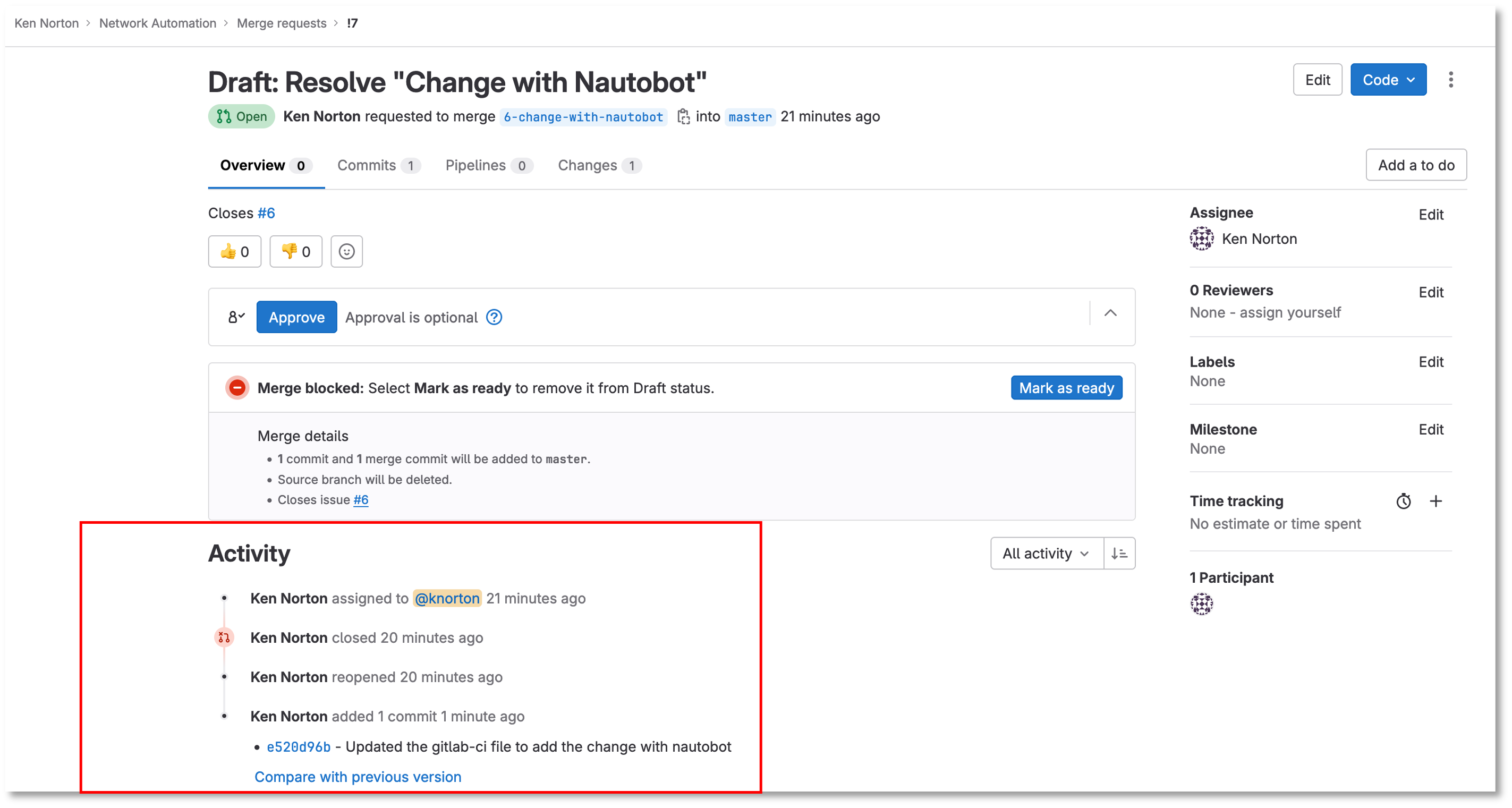
Figure 19: Merge Request
Here is a copy of the latest .gitlab-ci.yml file
---
variables:
NB_TOKEN: "$NB_TOKEN"
NB_HOST: "$NB_HOST"
workflow:
rules:
- if: $CI_COMMIT_TAG
when: never
- if: $CI_COMMIT_BRANCH == 'master'
stages:
- build
- stage
- change_with_sot
- test
- backup
- document
- production
build_switches:
stage: build
before_script:
- cd infra
script:
- sudo containerlab destroy -t ceos_2spine_3leaf.yaml || true
- sudo -E CLAB_LABDIR_BASE=/var/clab containerlab deploy -t ceos_2spine_3leaf.yaml --reconfigure --max-workers 30 || true
staging_switches:
stage: stage
before_script:
- cd build
script:
- sleep 60
- pip install ansible-pylibssh
- ansible-galaxy collection install arista.eos
- ansible-playbook build.yaml -v
network_change:
stage: change_with_sot
before_script:
- pip install pynautobot==1.5.0
- ansible-galaxy collection install networktocode.nautobot:4.5.0
- cd change_sot
- mkdir inventory/host_vars
- ansible-playbook get_snmp.yaml -v
- ansible-playbook get_ip.yaml -v
script:
- ansible-playbook change.yaml -v
test_traditional_switches:
stage: test
before_script:
- sleep 60
script:
- docker exec clab-Arista-2s-3l-client3 ifconfig eth1 192.168.14.8 netmask 255.255.255.0
- docker exec clab-Arista-2s-3l-client3 route add default gw 192.168.14.1 eth1 || true
- docker exec clab-Arista-2s-3l-client3 route delete default gw 172.20.20.1 eth0 || true
- docker exec clab-Arista-2s-3l-client3 ping -c 5 192.168.14.1
- docker exec clab-Arista-2s-3l-client3 traceroute 192.168.11.1
test_model_switches:
stage: test
before_script:
- cd tests
- docker rmi -f $(docker images -q --filter=reference="batfish/allinone:latest") || true
script:
- docker run -d --restart=always --name batfish -v batfish-data:/data -p 8888:8888 -p 9997:9997 -p 9996:9996 batfish/allinone || true
- ansible-playbook snapshots.yaml -v
- python3 -m venv venv
- source venv/bin/activate
- pip install pybatfish
- python3 batfish.py
backup_switches:
stage: backup
before_script:
- cd backup
script:
- ansible-playbook playbooks/git_backup.yaml -v
dependencies:
- staging_switches
document_switches:
stage: document
before_script:
- cd document
script:
- ansible-playbook document.yaml -v
- docker container rm -f netdevops-nginx || true
- docker rmi $(docker images -q --filter=reference="netdevops-nginx:1.0") || true
- docker build -t netdevops-nginx:1.0 .
- docker run -d -p 80:80 --name netdevops-nginx netdevops-nginx:1.0
dependencies:
- test_model_switches
push_to_production:
stage: production
script:
- echo Pushing to production........
dependencies:
- document_switchesUnder the build section
Click on the pipeline
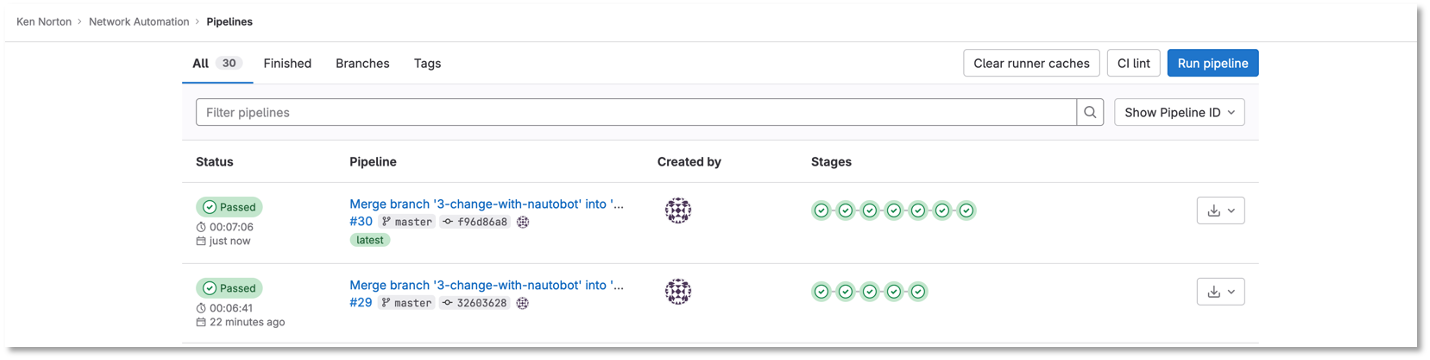
Figure 20: CI/CD Pipeline
When the pipeline completes the issue will automatically close
Go back into the issue and check the checkboxes if it was successful or repoen the issue
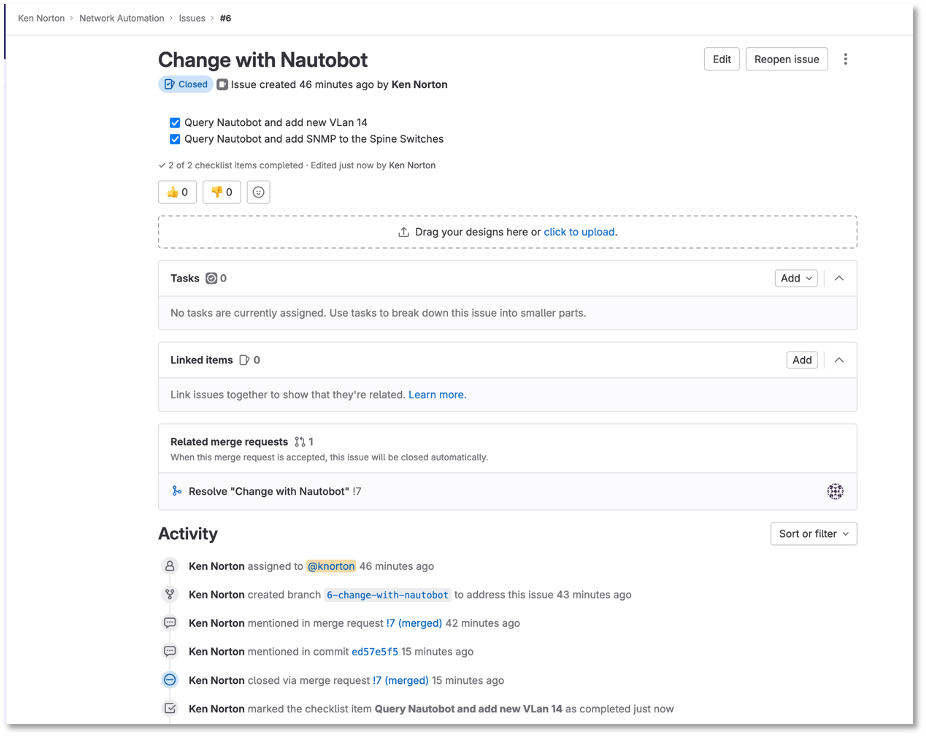
Figure 21: Close The Issue
CONGRATULATIONS!! 🎉
End Result
At this point, You completed the following:
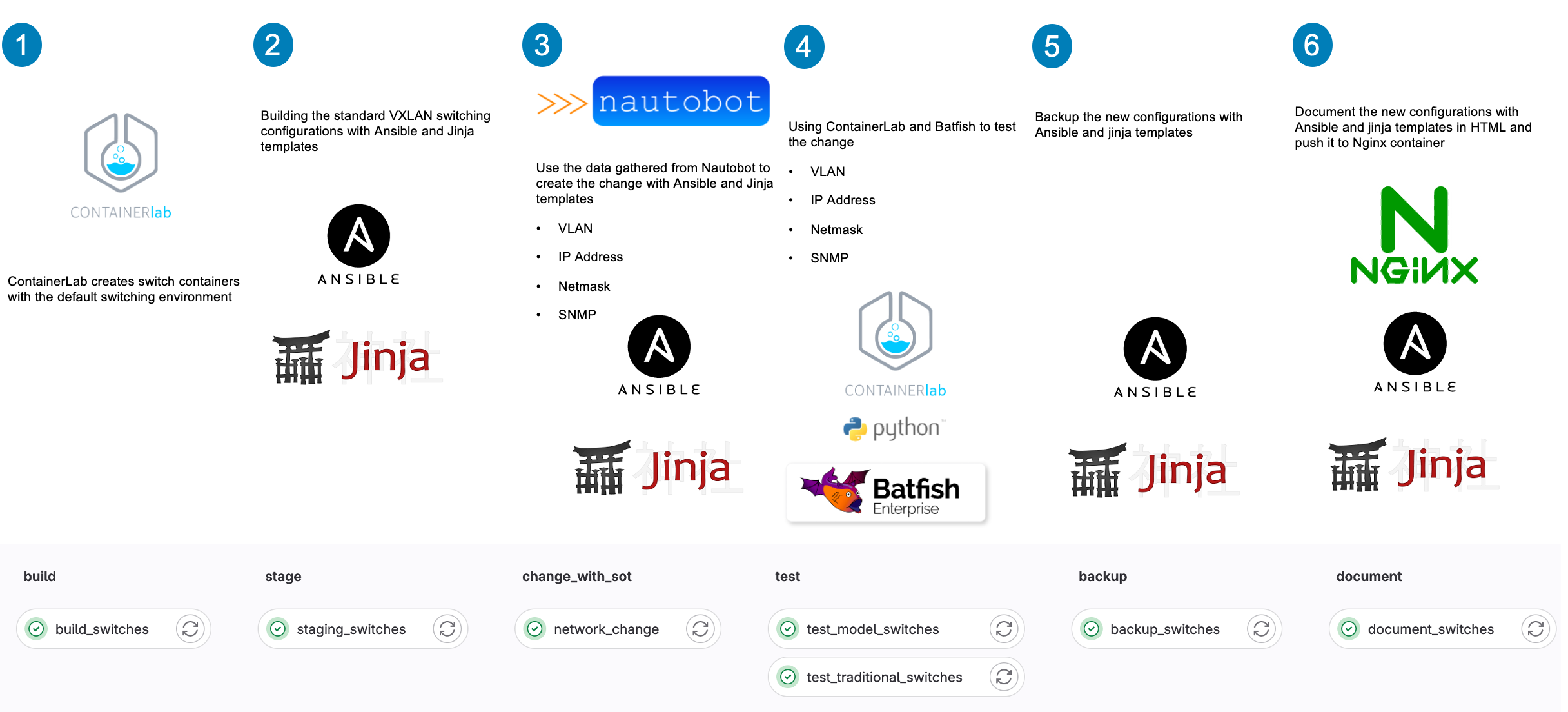
Figure 22: Network Automation