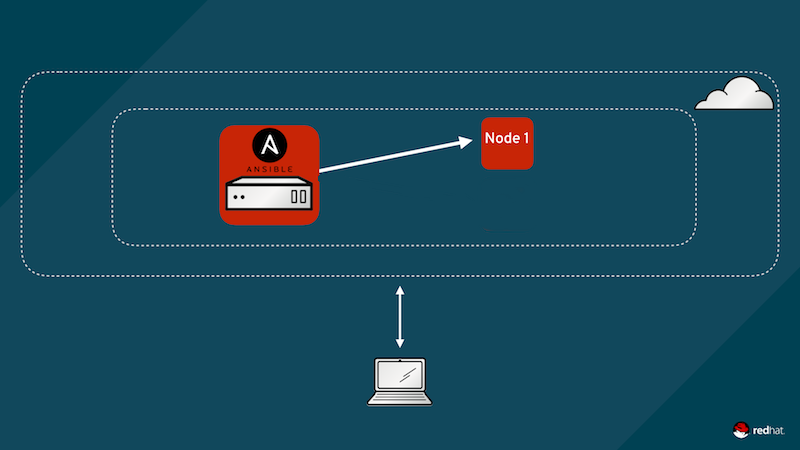
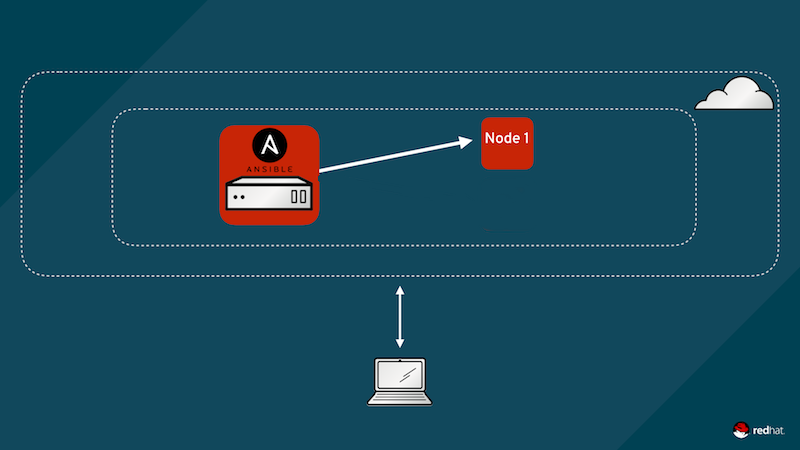
What you will learn: Cockpit (Browser-based Admin Interface)
This lab provides a quick tour of the browser based admin interface client 'Cockpit'. To help you get familiar with lab environment along with some key terminology we will use in subsequent lab content.
Accessing Cockpit
Use this URL to access the Cockpit node, just change the workshop name (if applicable). Ask your instructor for the workshop name.
https://example.node.0.redhatgov.io:9090The login screen looks like this:
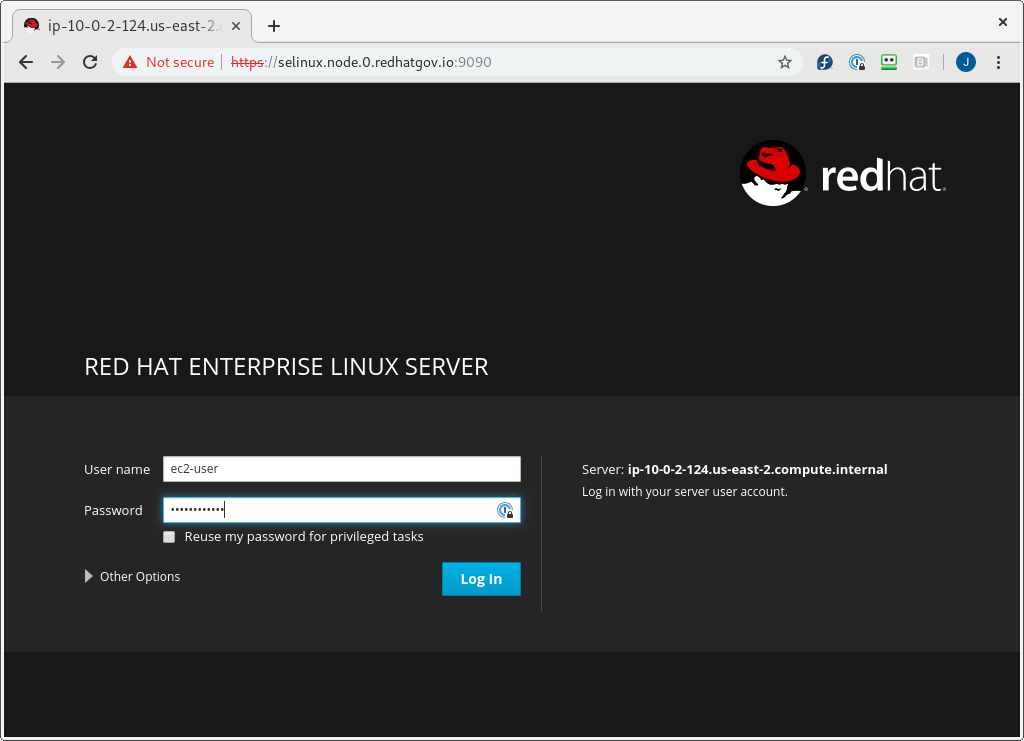
After logging in, you should see the main screen:
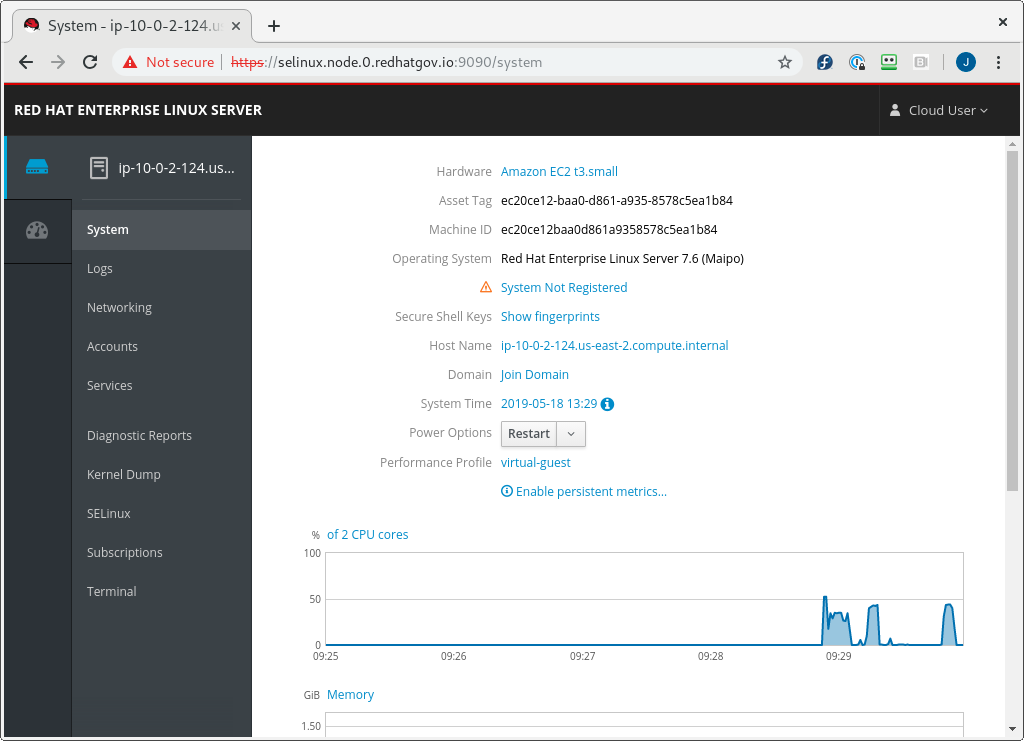
Now, let’s do a quick tour of the tabs, in Cockpit, that we will be using, in this workshop.
First, click on the SELinux link, in the panel on the left side of the screen. You should see a panel like this:
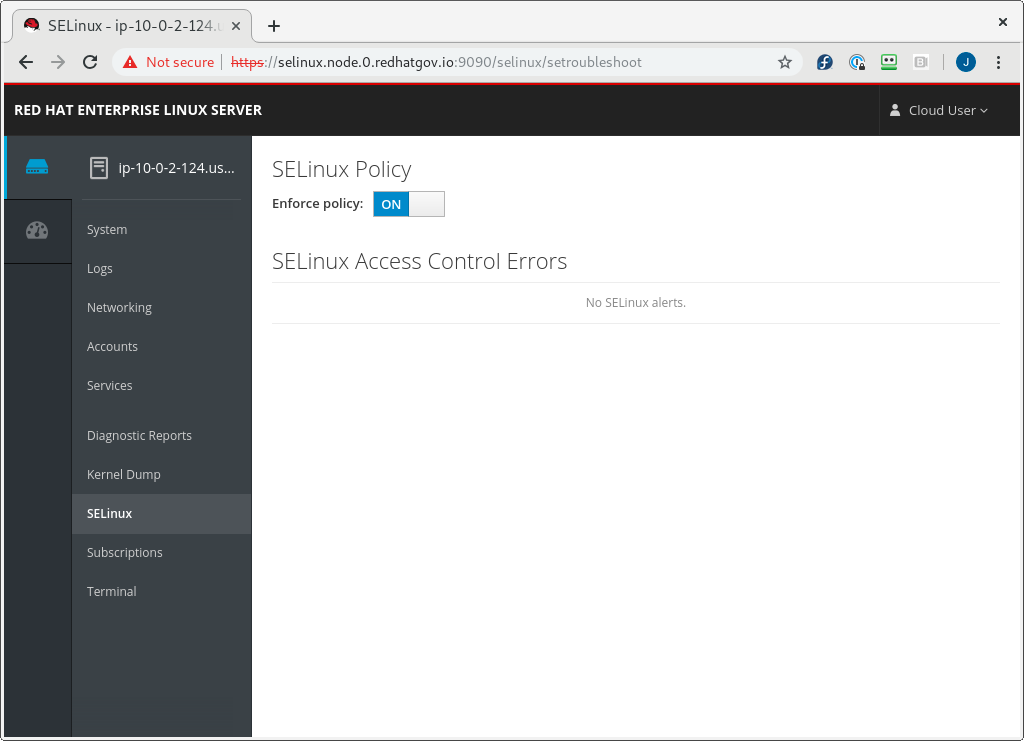
In this panel, you can enable or disable the enforcement of the SELinux policy, by placing the whole system in permissive or enforcing mode. We will talk further about this, later on in the workshop. Also, in the lower section of the window, we can review SELinux Access Control Errors, also known as AVCs. Again, we will discuss that later.
The last part of cockpit that we need to review is the Terminal panel. Please click on the Terminal link, in the panel on the left:
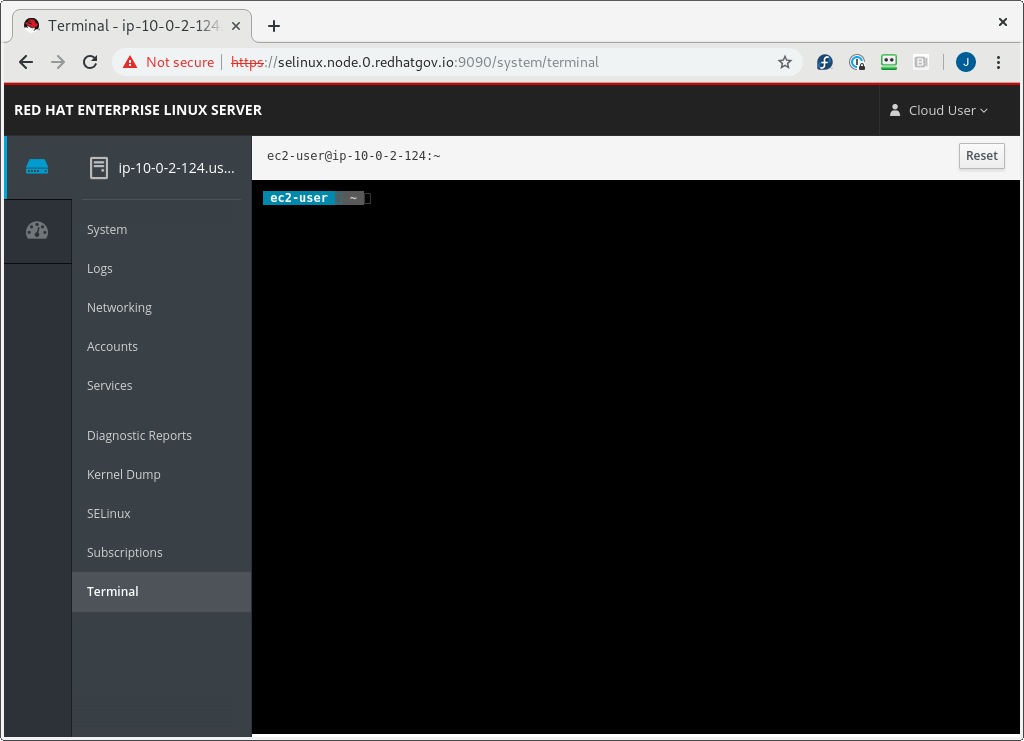
This is where we will be doing most of our work, in this workshop. You can copy and paste from the panel, using the UNIX/X11 standard of highlighting text to copy it, and clicking the middle button of your mouse to paste it. Go ahead and try it out!
| Be sure you can log in to your instances. If you can’t log in start shouting, loudly, and waving your hands! |
End Result
At this point, you should have logged into your node. If you haven’t, let us know so we can get you fixed up.