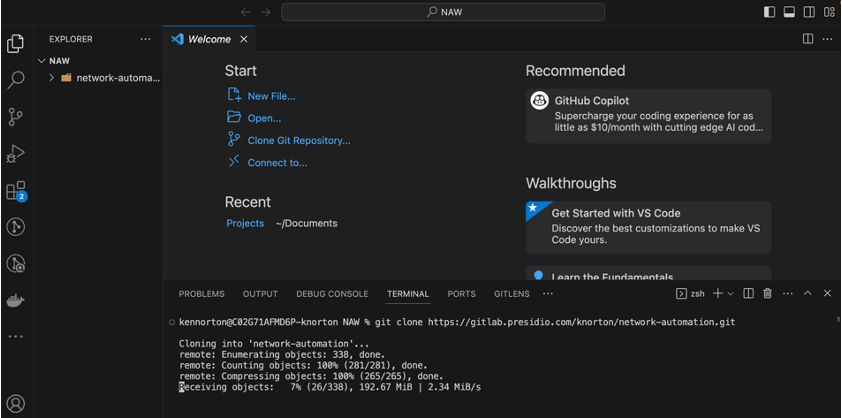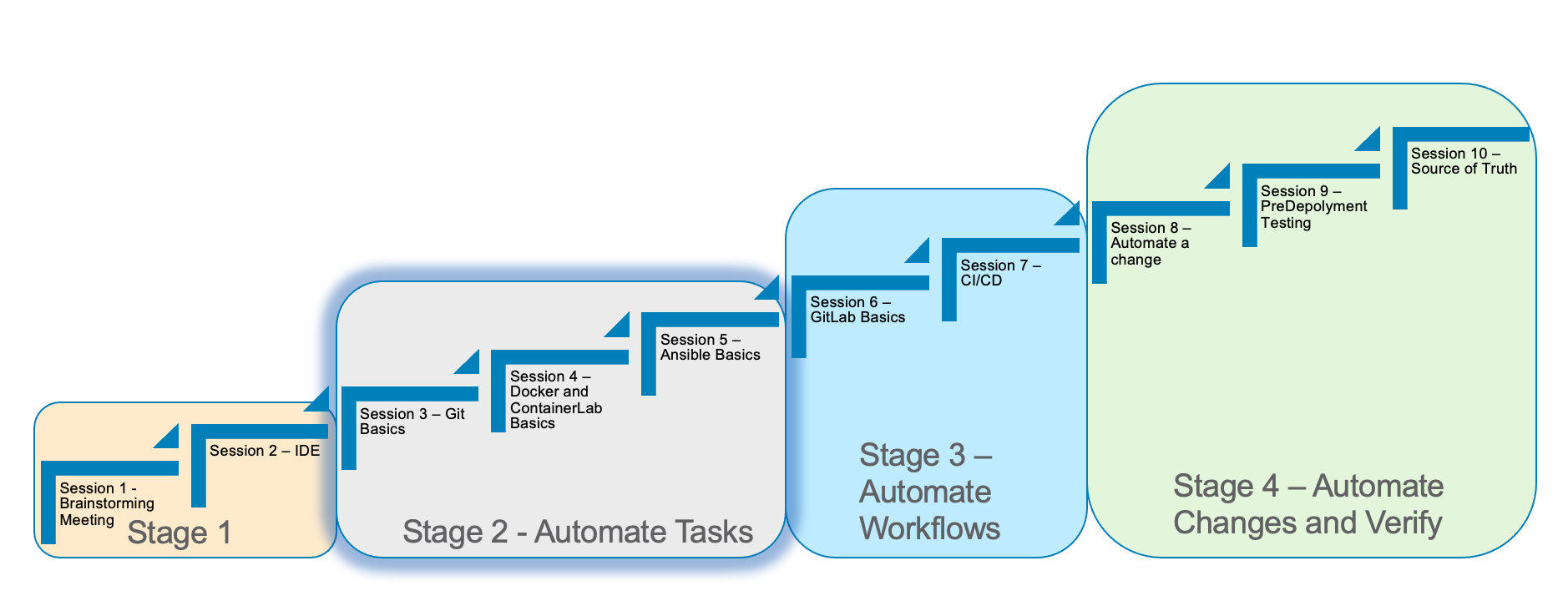
Stage 2 Git Basics
Estimated time to complete: 10 minutes
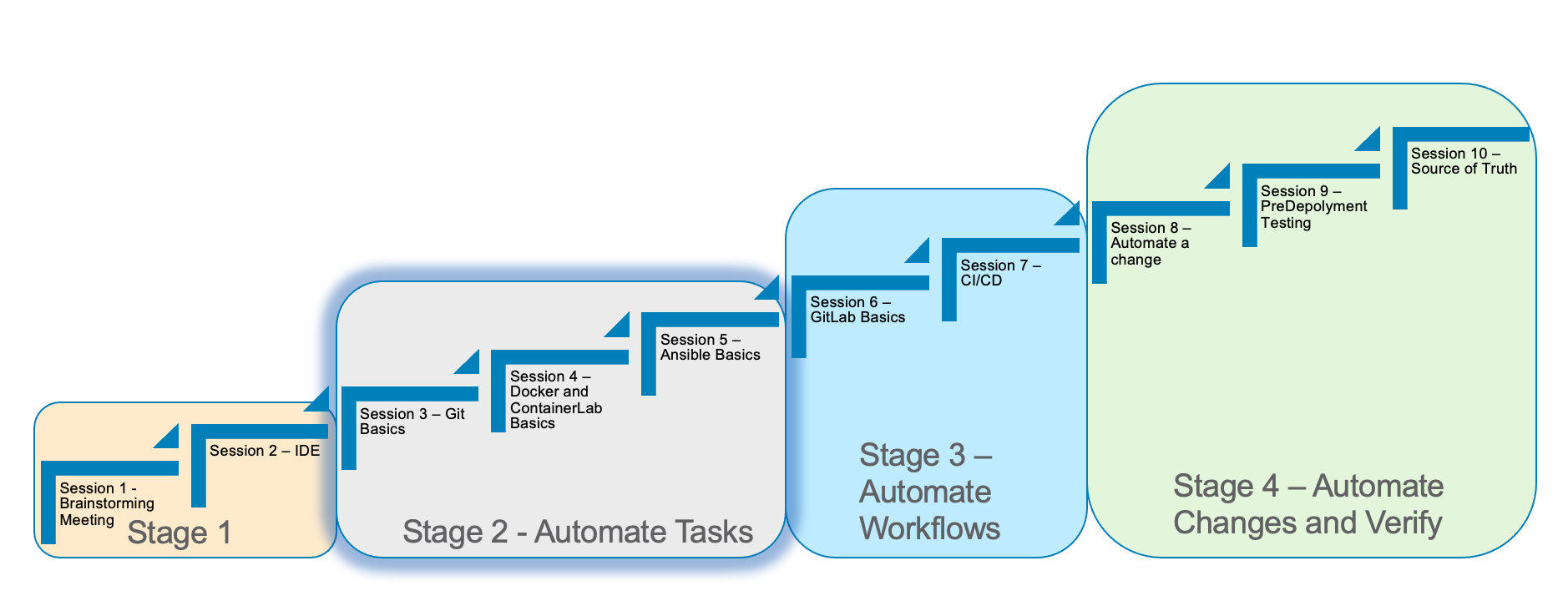
In Stage 2, we will discuss Git basics.
We will run through some of the commands and concepts to understand the power of Git.
Understanding the Git workflow is a key part of infrastructure automation.
Here are the requirements for Stage 2
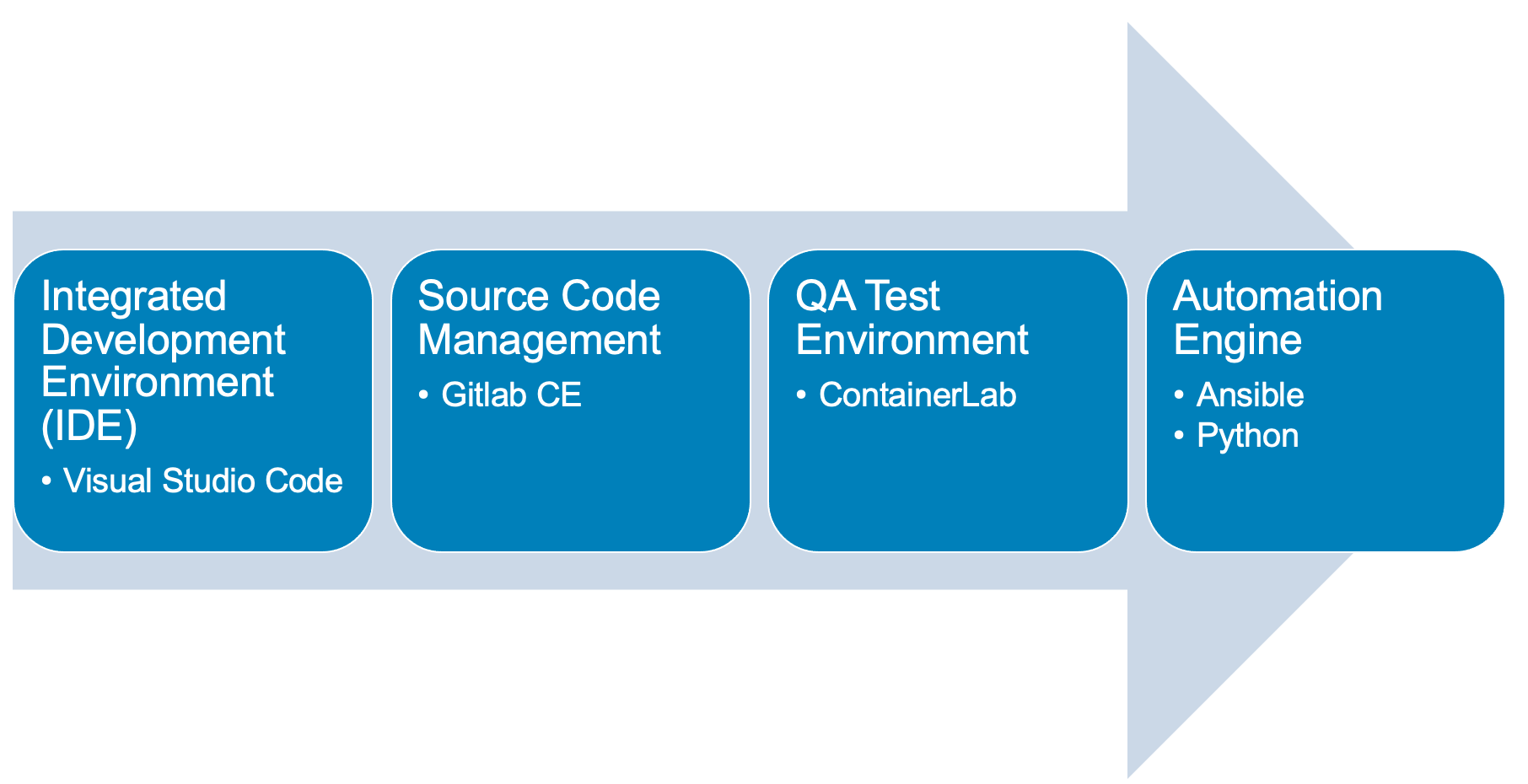
Here is a diagram of Stage 2. This shows all the technology we will be using in Stage 2.
It also defines the use cases we will be working on in Stage 2.
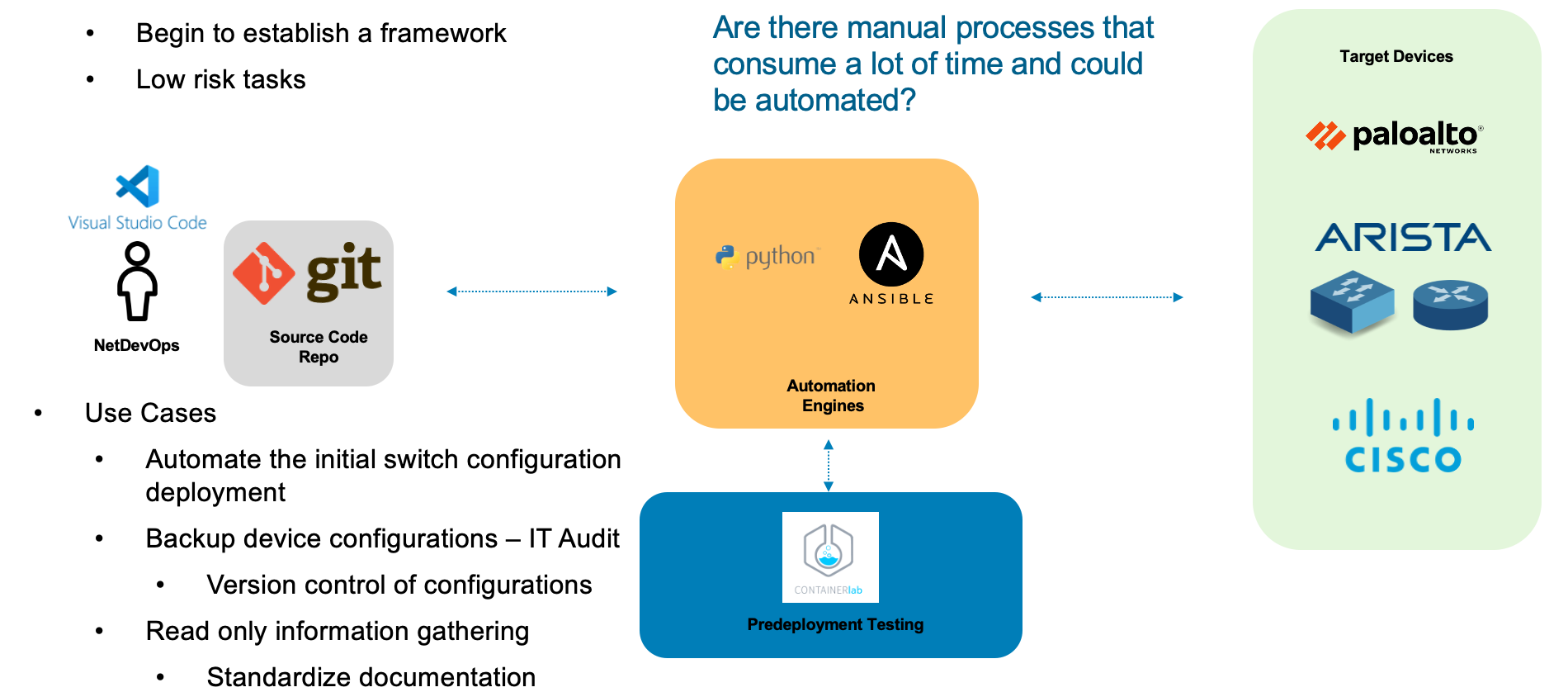
Here is a summary of Stage 2
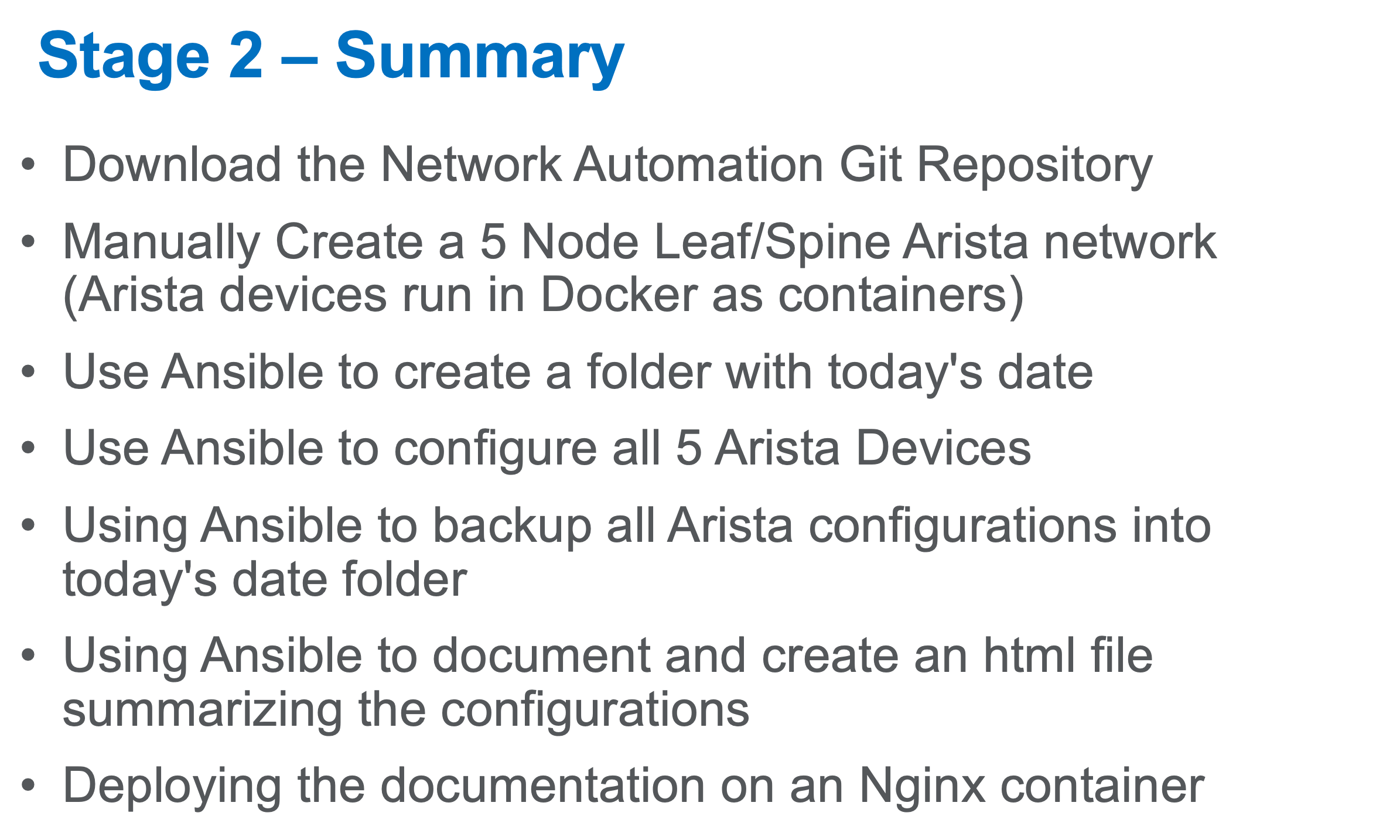
Use Git to pull down some code onto Server 1 and Server 2
Login to your Ubuntu Server 1 and Server 2 as a user
Open a terminal window
This will take some time. It is pulling down the Arista Lab Container Image along with other files
Run the following commands:
git clone https://gitlab.com/knorton3/network-automation.git
ls
cd network-automation/infra
git branch -m main masterThis will create a new folder named network-automation
cloud_user@ed26757f4b2c:~$ git clone https://gitlab.com/knorton3/network-automation.git Cloning into 'network-automation'... remote: Enumerating objects: 214, done. remote: Counting objects: 100% (157/157), done. remote: Compressing objects: 100% (151/151), done. remote: Total 214 (delta 58), reused 0 (delta 0), pack-reused 57 Receiving objects: 100% (214/214), 391.58 MiB | 6.09 MiB/s, done. Resolving deltas: 100% (84/84), done. cloud_user@ed26757f4b2c:~$ ls Desktop Documents Downloads Music Pictures Public Templates Videos network-automation cloud_user@ed26757f4b2c:~$ cd network-automation/infra cloud_user@ed26757f4b2c:~/network-automation/infra$ git branch -m main master
Run the following commands to avoid logging into the repository with each pull and push request
git config --global credential.helper cache
git config --global lfs.cachecredentials trueUse Git to pull down some code onto your workstation
Create a folder named NAW
Open Visual Studio Code on your workstation
Click File → Open Folder and open the NAW folder
Trust the author of the folder if prompted
Open a terminal window, View → Terminal
This will take some time. It is pulling down the Arista Lab Container Image along with other files
This will create a new folder named network-automation
Run the following commands from the terminal:
git clone https://gitlab.com/knorton3/network-automation.git
cd network-automation/infra
git branch -m main masterRun the following commands to avoid logging into the repository with each pull and push request
git config --global credential.helper cache
git config --global lfs.cachecredentials true