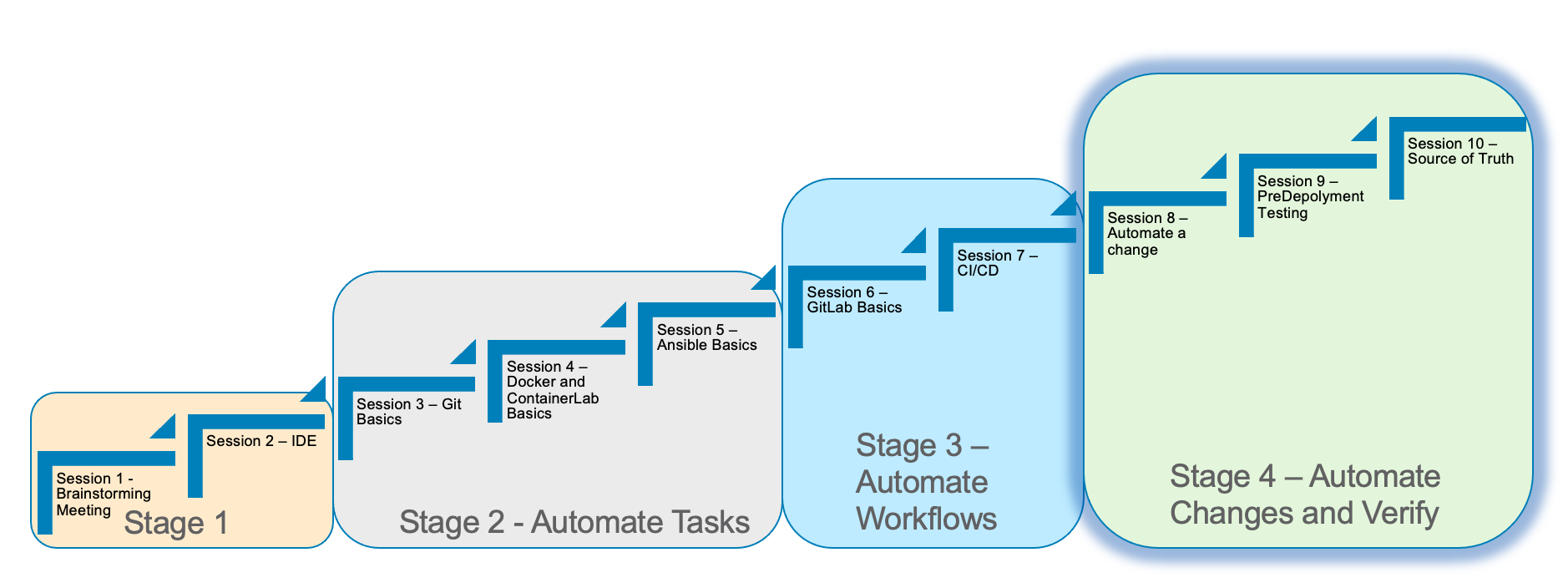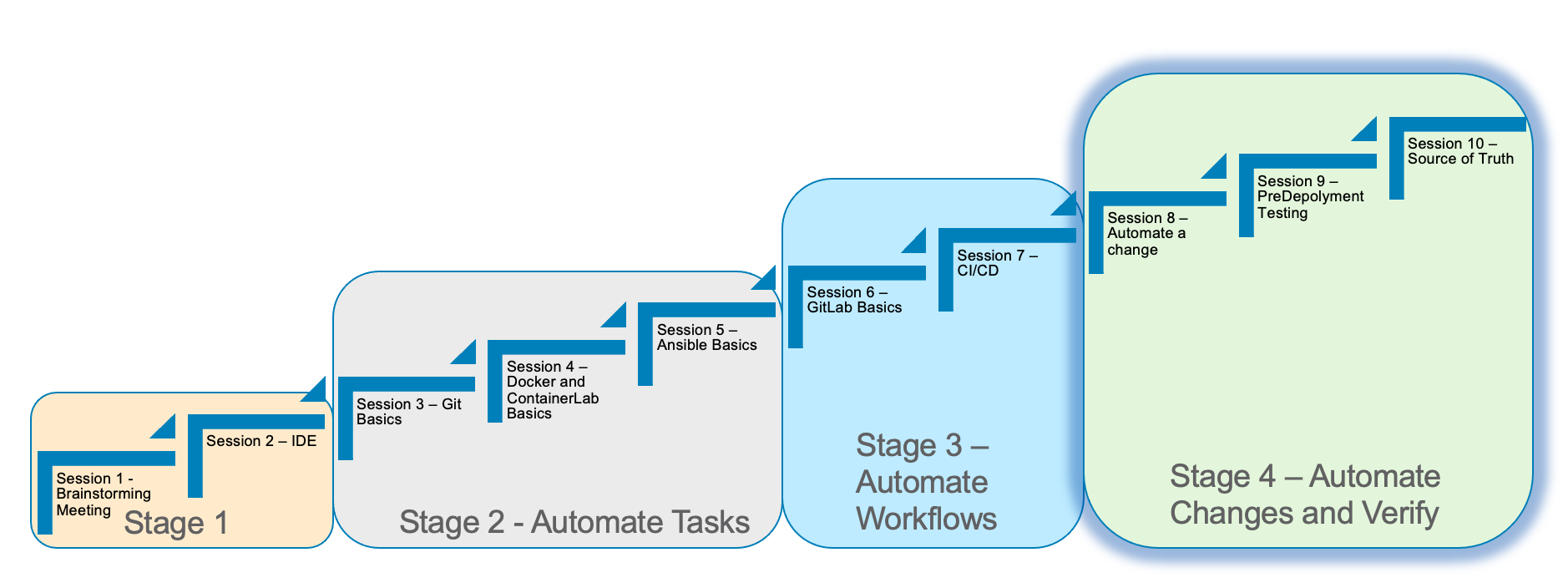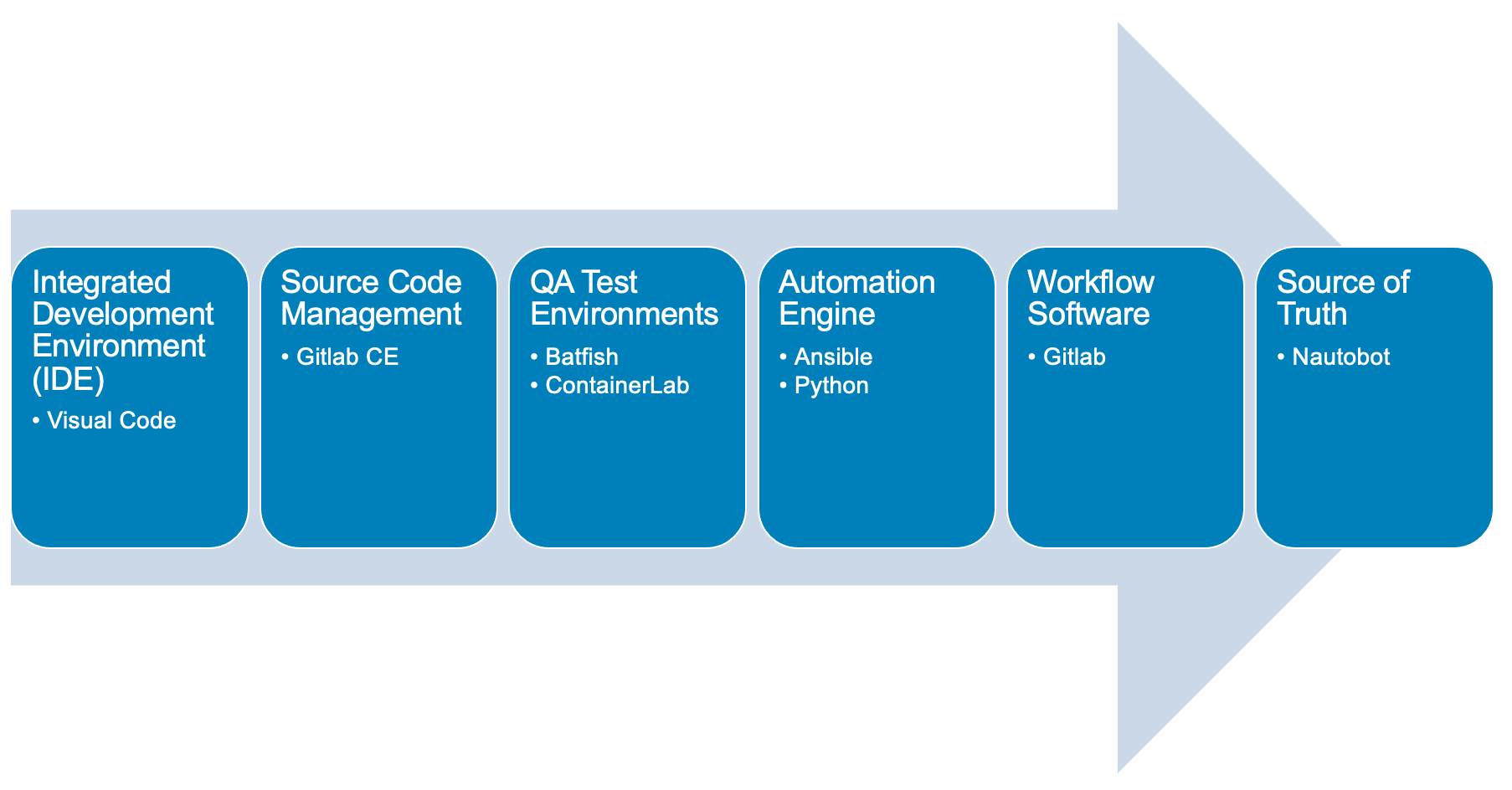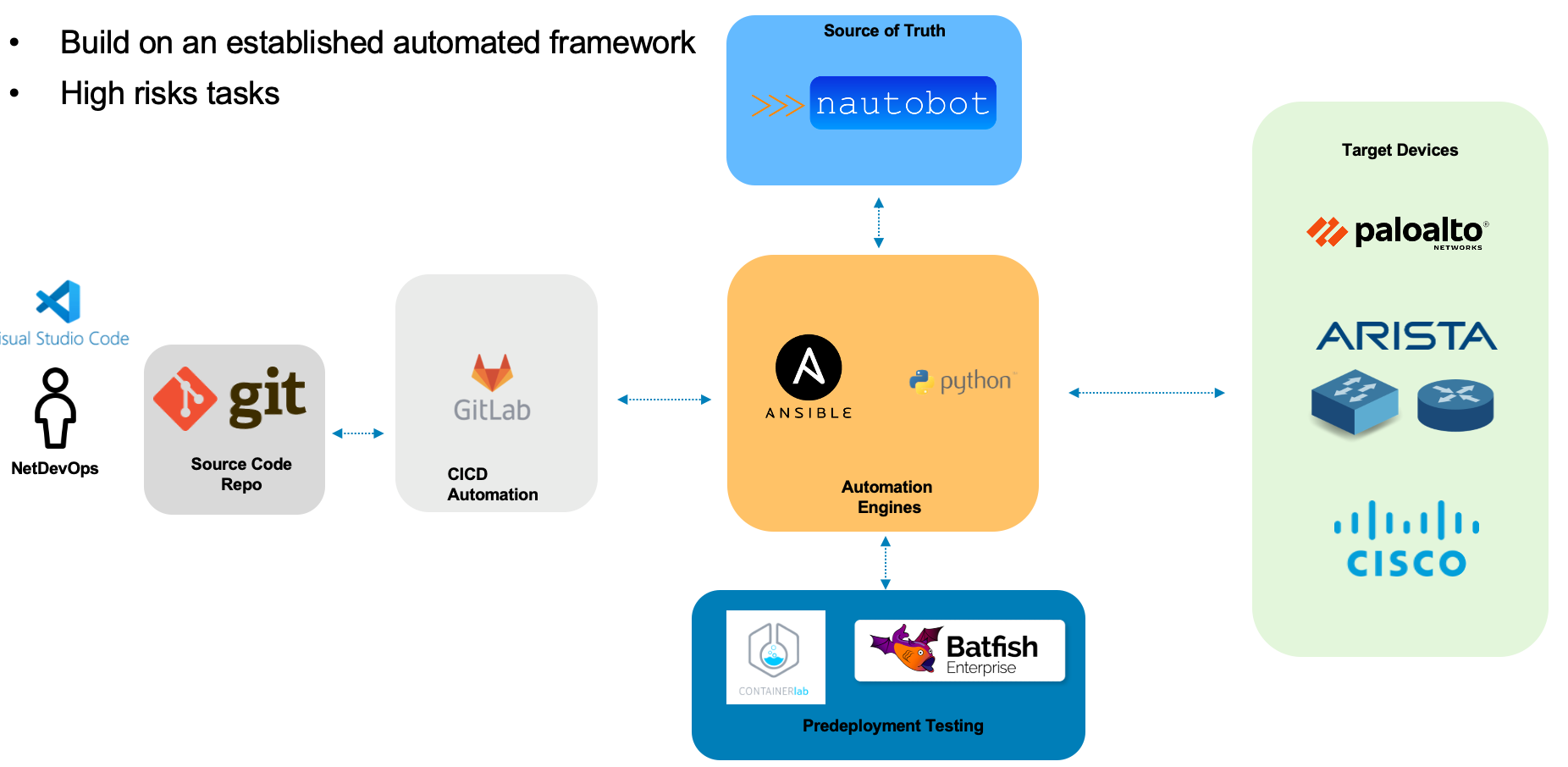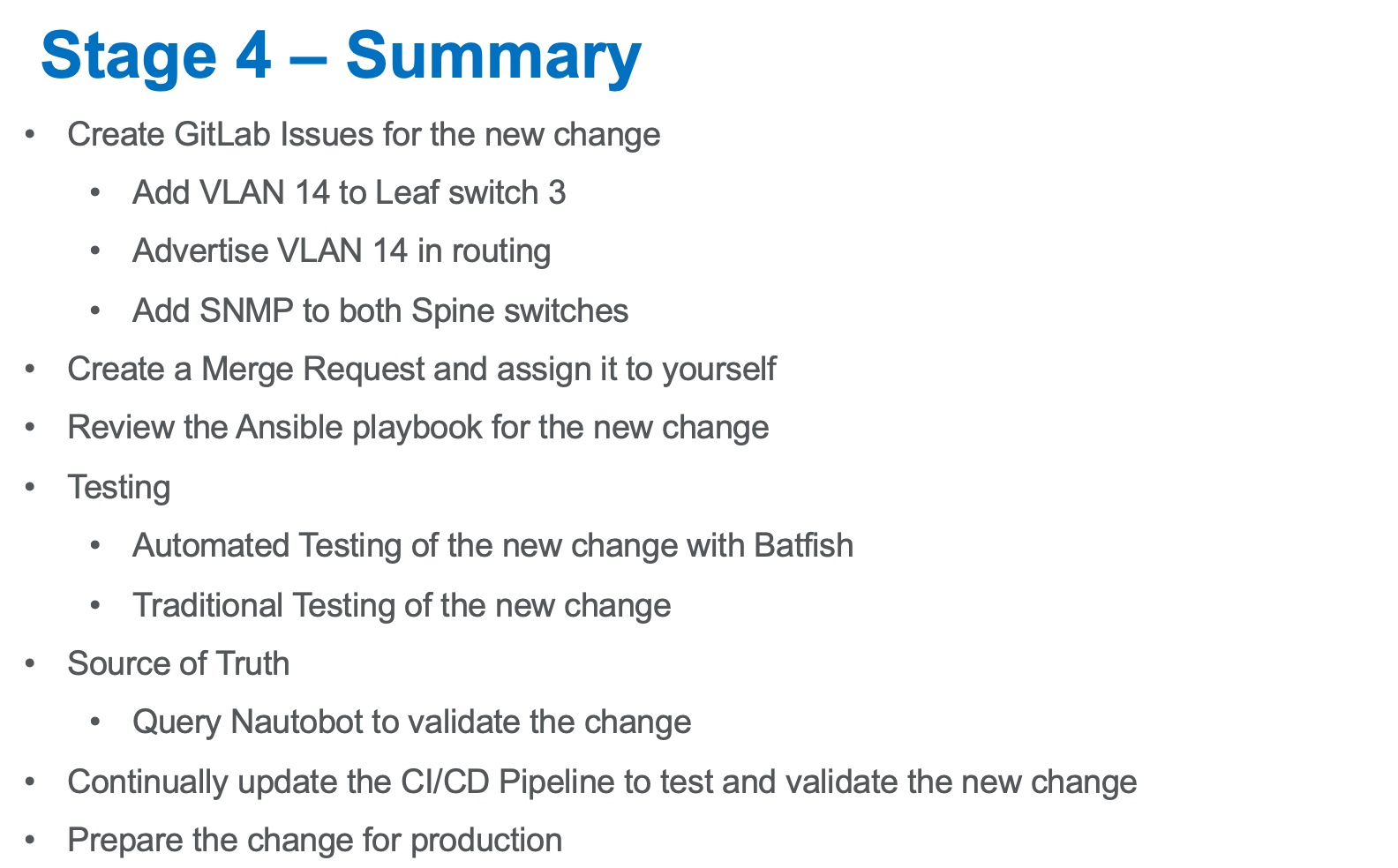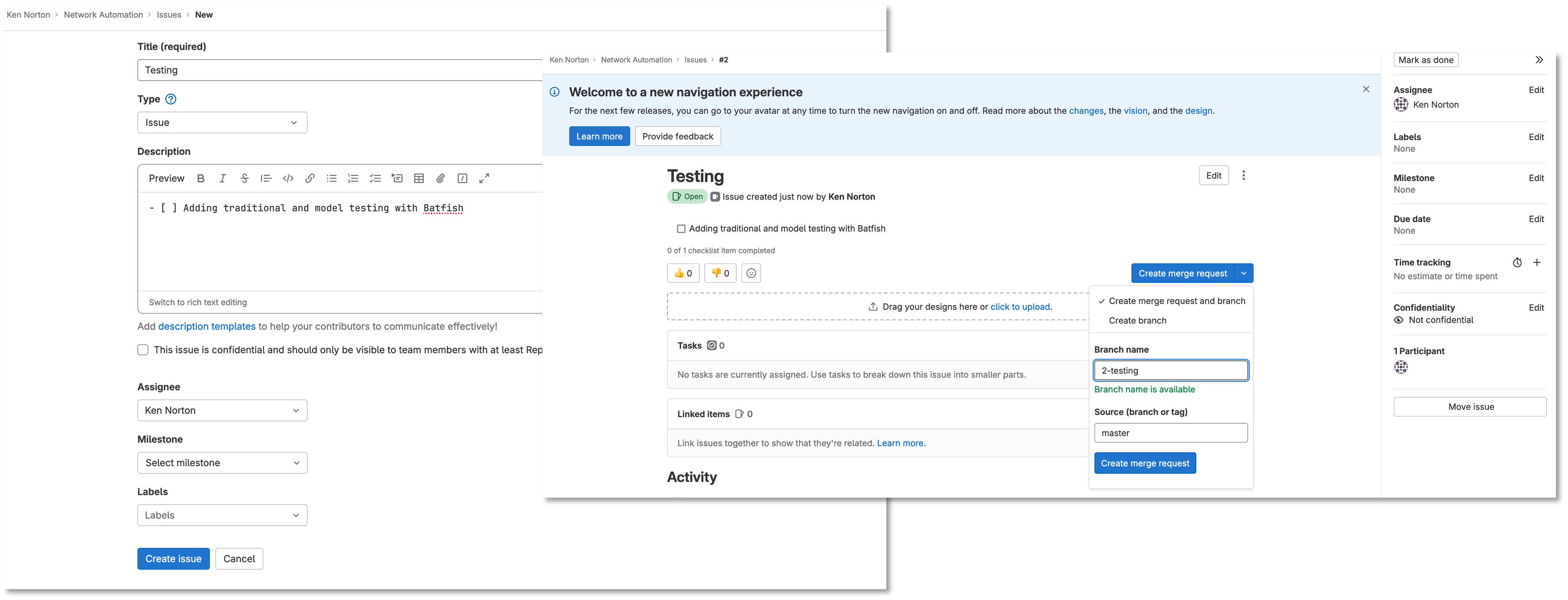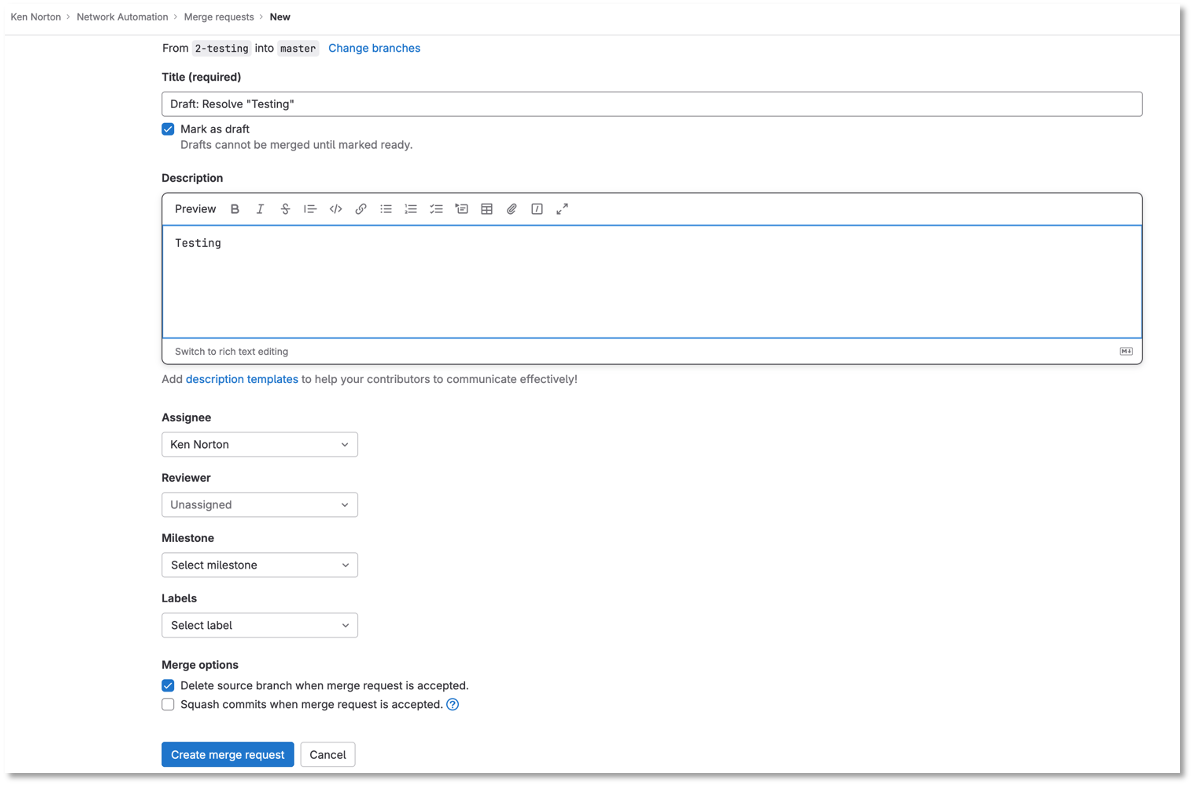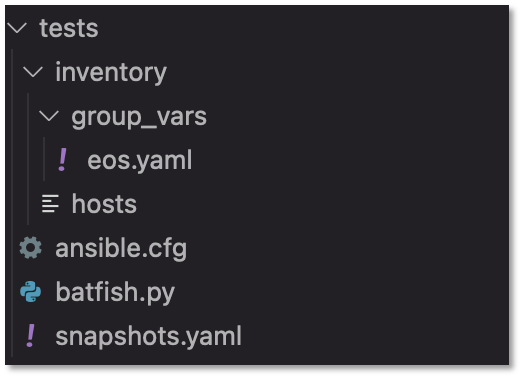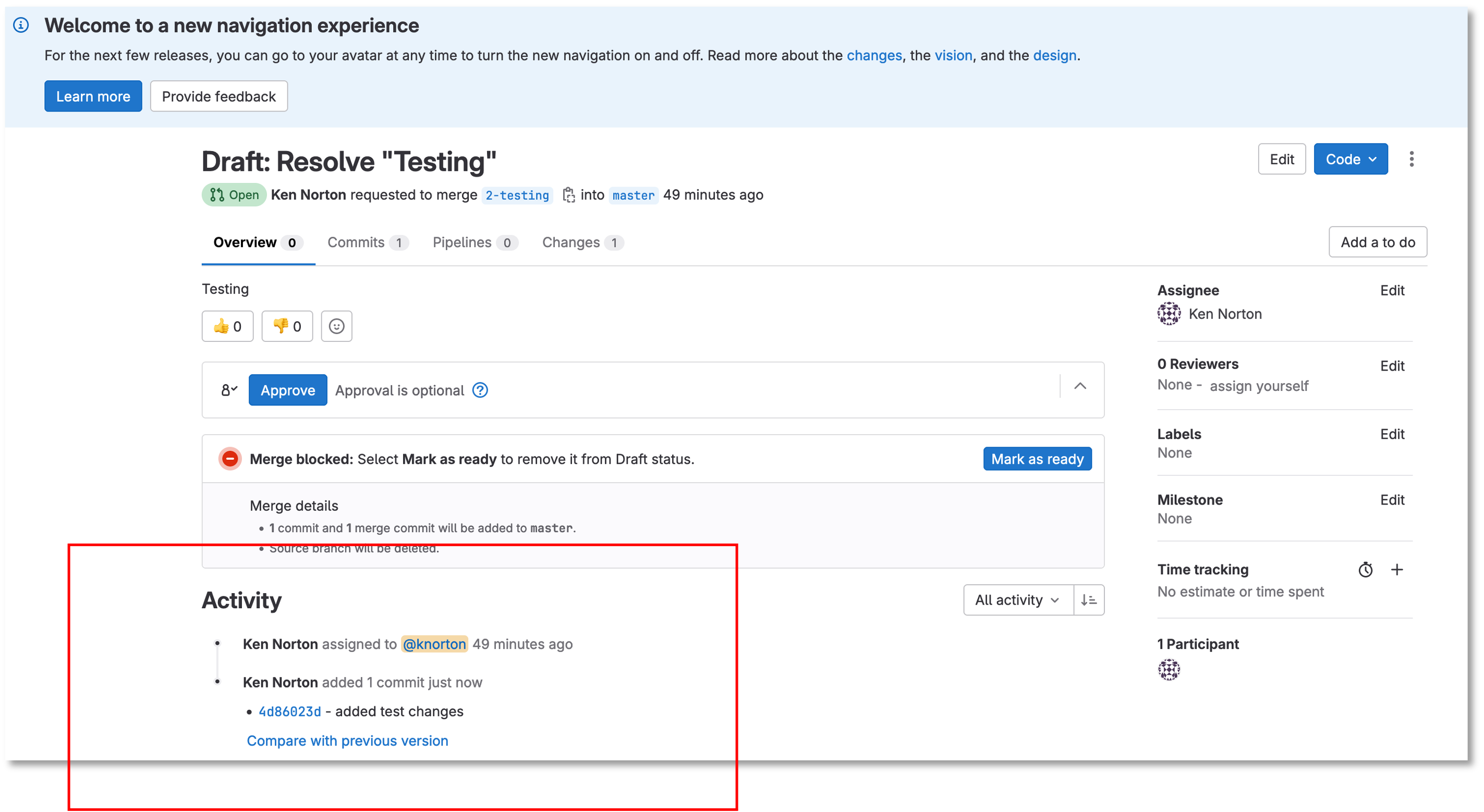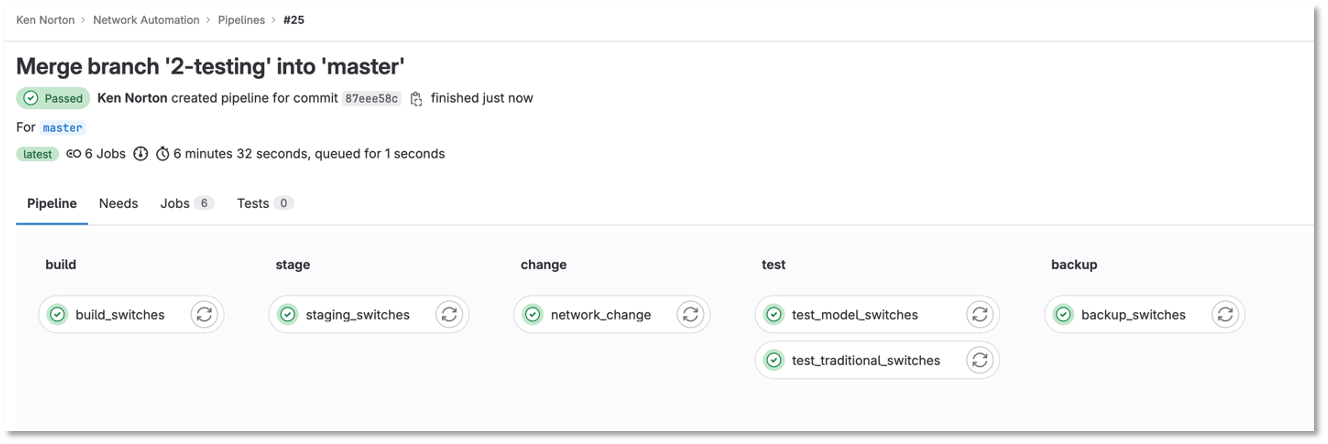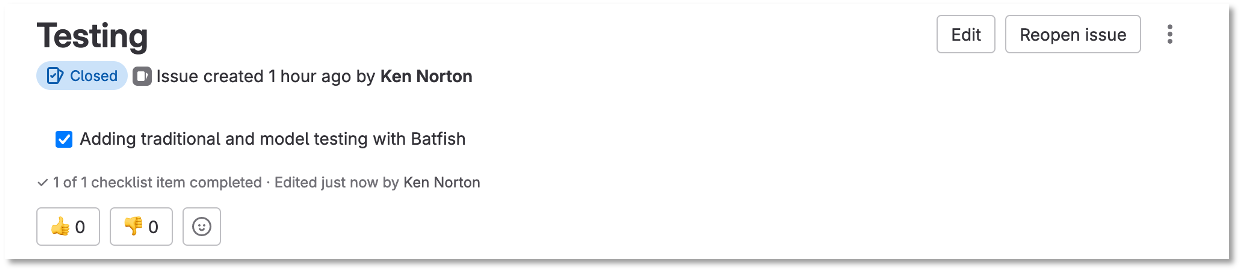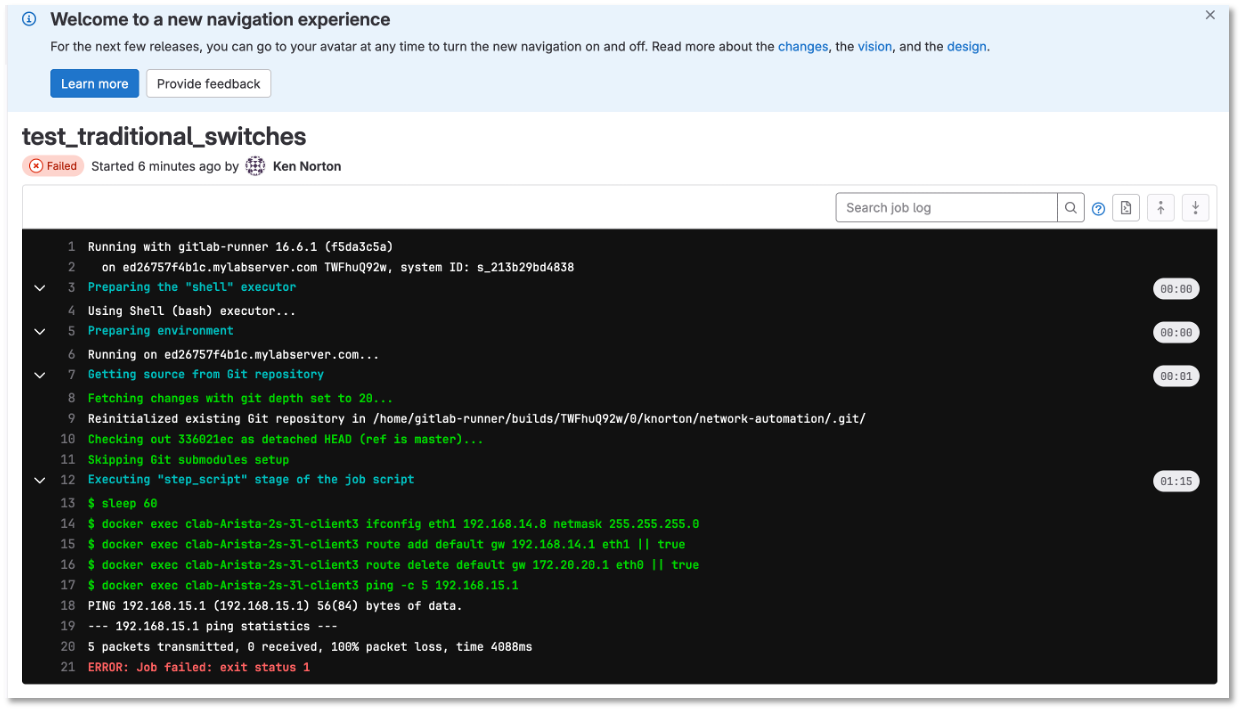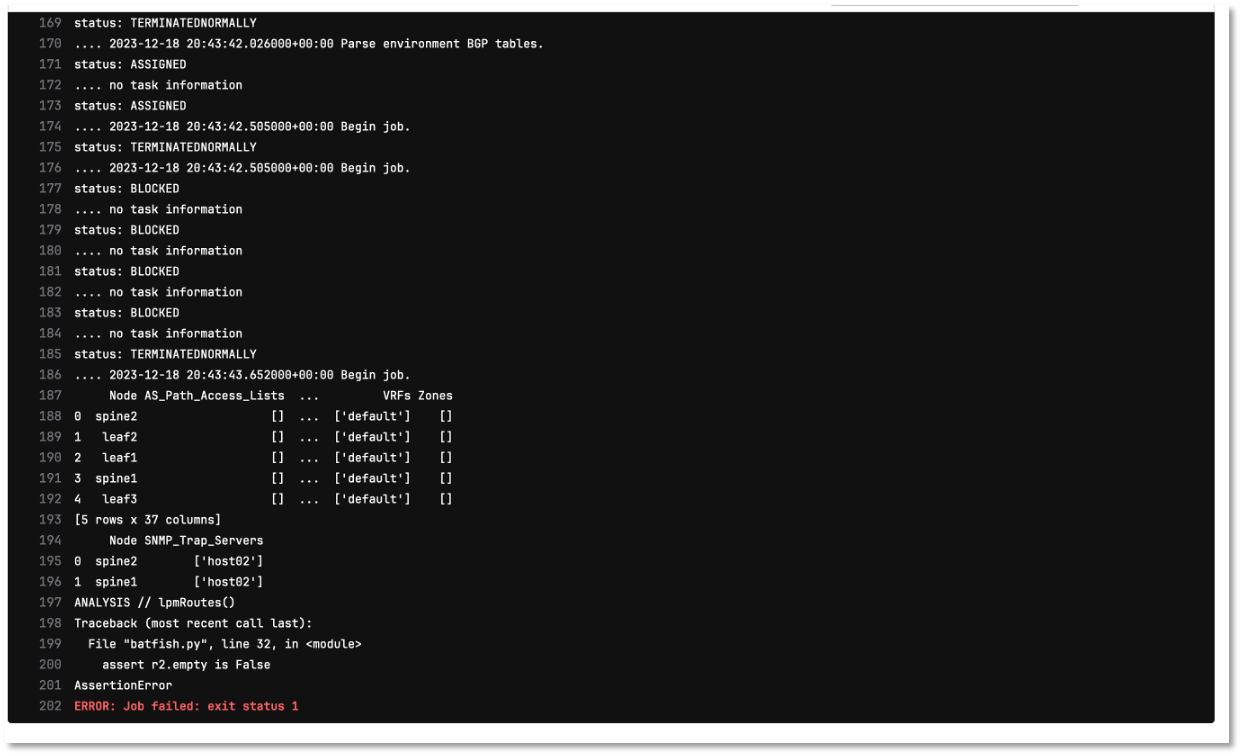Let’s build an Ansible Playbook to create the testing
Let’s use Visual studio code to review the tests folder
Let’s review the files in the tests directory
Figure 3: Tests File Structure
Let’s review the snapshots.yaml file:
This playbook will create a backup of the switch configurations for Batfish to use as a model.
---
- name: CAPTURE DATE AND CREATE DIRECTORY
hosts: localhost
tasks:
- name: Capture Date
command: date +"%Y-%m-%d"
register: time
changed_when: false
delegate_to: localhost
- name: Create Directory
file:
path: /home/gitlab-runner/network-automation/configs (1)
state: directory
run_once: yes
- name: BACKUP ARISTA SWITCHES
hosts: eos
gather_facts: false
connection: network_cli
tasks:
- name: ARISTA SWITCH CONFIG
eos_command:
commands: show run
register: output
- name: COPY SWITCH CONFIGS
copy:
content: "{{ output.stdout[0] }}"
dest: "/home/gitlab-runner/network-automation/configs/show_run_{{ inventory_hostname }}.txt" (1)
| 1 |
This is the location of where the configurations will be stored for Batfish to model.
--- |
Let’s review the Batfish.py file:
This is a python script to leverage the pybatfish model.
Batfish uses a series of questions to test the network.
The answers to the questions are based on the modeling done by Batfish against the configurations.
One of the benefits of Batfish is that it does not need the switches to be up and running to test functionality.
# Modules
from pybatfish.client.commands import bf_init_snapshot, bf_session
from pybatfish.question.question import load_questions
from pybatfish.question import bfq
import os
# Variables
bf_address = "127.0.0.1"
snapshot_path = "/home/gitlab-runner/network-automation/"
output_dir = "/home/gitlab-runner/network-automation/"
# Body
if __name__ == "__main__":
# Setting host to connect
bf_session.host = bf_address
# Loading confgs and questions
bf_init_snapshot(snapshot_path, overwrite=True) (1)
load_questions()
# Running questions
r = bfq.nodeProperties().answer().frame() (2)
assert r.empty is False (3)
print(r)
r1 = bfq.nodeProperties(properties="SNMP_Trap_servers").answer().frame() (2)
assert r1.empty is False (3)
print(r1)
print("ANALYSIS // lpmRoutes()")
r2 = bfq.lpmRoutes(ip='192.168.14.1').answer().frame() (2)
assert r2.empty is False (3)
print(r2)
# Saving output
if not os.path.exists(output_dir):
os.mkdir(output_dir)
r.to_csv(f"{output_dir}/results.csv")(4)
| 1 |
Here is where we are loading the configurations |
| 2 |
Here are the questions for Batfish |
| 3 |
We are leveraging the python assert function to check if the answer is not empty |
| 4 |
This is full output of the Batfish model |
In the previous section we automated a change to add vlan 14 and subnet 192.168.14.0/24 to the leaf3 switch
As part of the Containerlab deployment, we created 3 Linux container clients
Let’s add a new test stage to the CI/CD file → .gitlab-ci.yml
stages:
- build
- stage
- change
- test (1)
- backup
| 1 |
Add the test stage to the .gitlab-ci.yml file |
Since the Linux clients are docker containers
We can use the Docker Exec command to update the networking stack on third Linux client
Lets add an IP address of 192.168.14.8 to eth1 of the Linux client
Lets add the default route to point to the new vlan interface of 192.168.14.1
Delete the existing default route
Add a ping and traceroute to test the change
Add this job between network_change and the backup_switches
test_traditional_switches:
stage: test
before_script:
- sleep 60
script:
- docker exec clab-Arista-2s-3l-client3 ifconfig eth1 192.168.14.8 netmask 255.255.255.0
- docker exec clab-Arista-2s-3l-client3 route add default gw 192.168.14.1 eth1 || true
- docker exec clab-Arista-2s-3l-client3 route delete default gw 172.20.20.1 eth0 || true
- docker exec clab-Arista-2s-3l-client3 ping -c 5 192.168.14.1
- docker exec clab-Arista-2s-3l-client3 traceroute 192.168.11.1
Now lets reference the batfish.py file in the .gitlab-ci.yml file in a new job
Add this job between network_change and the backup_switches and after test_traditional_switches job
test_model_switches:
stage: test
before_script:
- cd tests
- docker rmi -f $(docker images -q --filter=reference="batfish/allinone:latest") || true
script:
- docker run -d --restart=always --name batfish -v batfish-data:/data -p 8888:8888 -p 9997:9997 -p 9996:9996 batfish/allinone || true
- ansible-playbook snapshots.yaml -v
- python3 -m venv venv
- source venv/bin/activate
- pip install pybatfish
- python3 batfish.py
Now lets go push the changes to the remote repository
|
|
Remember to save the files first!
|
Run the following commands below to push the code and kick off the pipeline
cd ~network-automation/tests/
git add .gitlab-ci.yml
git commit -m "added test changes"
git push origin 2-testing
Here is the progression of the commands above
kennorton@C02G71AFMD6P-knorton:~/network-automation$ git add .gitlab-ci.yml (1)
kennorton@C02G71AFMD6P-knorton:~/network-automation$ cd tests/
kennorton@C02G71AFMD6P-knorton:~/network-automation/tests$ git branch (2)
1-network-change
* 2-testing
master
kennorton@C02G71AFMD6P-knorton:~/network-automation/tests$ git commit -m "added test changes" (3)
[2-testing 19301d9] added test changes
1 file changed, 9 insertions(+), 5 deletions(-)
kennorton@C02G71AFMD6P-knorton:~/network-automation/tests$ git push origin 2-testing (4)
Username for 'http://ed26757f4b2c.mylabserver.com': knorton
Password for 'http://knorton@ed26757f4b2c.mylabserver.com':
Enumerating objects: 7, done.
Counting objects: 100% (7/7), done.
Delta compression using up to 2 threads
Compressing objects: 100% (4/4), done.
Writing objects: 100% (4/4), 431 bytes | 431.00 KiB/s, done.
Total 4 (delta 3), reused 0 (delta 0)
remote:
remote: View merge request for 2-testing:
remote: http://ed26757f4b2c.mylabserver.com/knorton/network-automation/-/merge_requests/6
remote:
To http://ed26757f4b2c.mylabserver.com/knorton/network-automation.git
60f97a8..19301d9 2-testing -> 2-testing
| 1 |
Adding the modified .gitlab-ci.yml file to the local repository |
| 2 |
Checking to make sure we are working on the correct git branch |
| 3 |
Commiting the latest changes to the local repository |
| 4 |
Push the changes to the 2-testing remote repository on the Gitlab-CE server
--- |
Login to the GitLab-CI as a user
Notice the Merge Request update – click Merge Requests and select the recent merge request
Under Activity you can review the changes
Click the 4d86023d link to review the changes (the link ID will be unique)
Click Resolve conflicts if needed
Click Mark as ready
In case you are getting an error with your .gitlab-ci.yml file
Here is a copy of the complete file at this point
Working with YAML files can be challenging
---
workflow:
rules:
- if: $CI_COMMIT_TAG
when: never
- if: $CI_COMMIT_BRANCH == 'master'
stages:
- build
- stage
- change
- test
- backup
build_switches:
stage: build
before_script:
- cd infra
script:
- sudo containerlab destroy -t ceos_2spine_3leaf.yaml || true
- sudo -E CLAB_LABDIR_BASE=/var/clab containerlab deploy -t ceos_2spine_3leaf.yaml || true
staging_switches:
stage: stage
before_script:
- cd build
script:
- sleep 60
- pip install ansible-pylibssh
- ansible-galaxy collection install arista.eos
- ansible-playbook build.yaml -v
network_change:
stage: change
before_script:
- cd change
script:
- ansible-playbook change.yaml -v
dependencies:
- staging_switches
test_traditional_switches:
stage: test
before_script:
- sleep 60
script:
- docker exec clab-Arista-2s-3l-client3 ifconfig eth1 192.168.14.8 netmask 255.255.255.0
- docker exec clab-Arista-2s-3l-client3 route add default gw 192.168.14.1 eth1 || true
- docker exec clab-Arista-2s-3l-client3 route delete default gw 172.20.20.1 eth0 || true
- docker exec clab-Arista-2s-3l-client3 ping -c 5 192.168.14.1
- docker exec clab-Arista-2s-3l-client3 traceroute 192.168.11.1
test_model_switches:
stage: test
before_script:
- cd tests
- docker rmi -f $(docker images -q --filter=reference="batfish/allinone:latest") || true
script:
- docker run -d --restart=always --name batfish -v batfish-data:/data -p 8888:8888 -p 9997:9997 -p 9996:9996 batfish/allinone || true
- ansible-playbook snapshots.yaml -v
- python3 -m venv venv
- source venv/bin/activate
- pip install pybatfish
- python3 batfish.py
backup_switches:
stage: backup
before_script:
- cd backup
script:
- ansible-playbook playbooks/git_backup.yaml -v
dependencies:
- staging_switches
Under the build section
When the pipeline completes the issue will automatically close
Go back into the issue and check the checkboxes if it was successful
Figure 6: Close The Issue